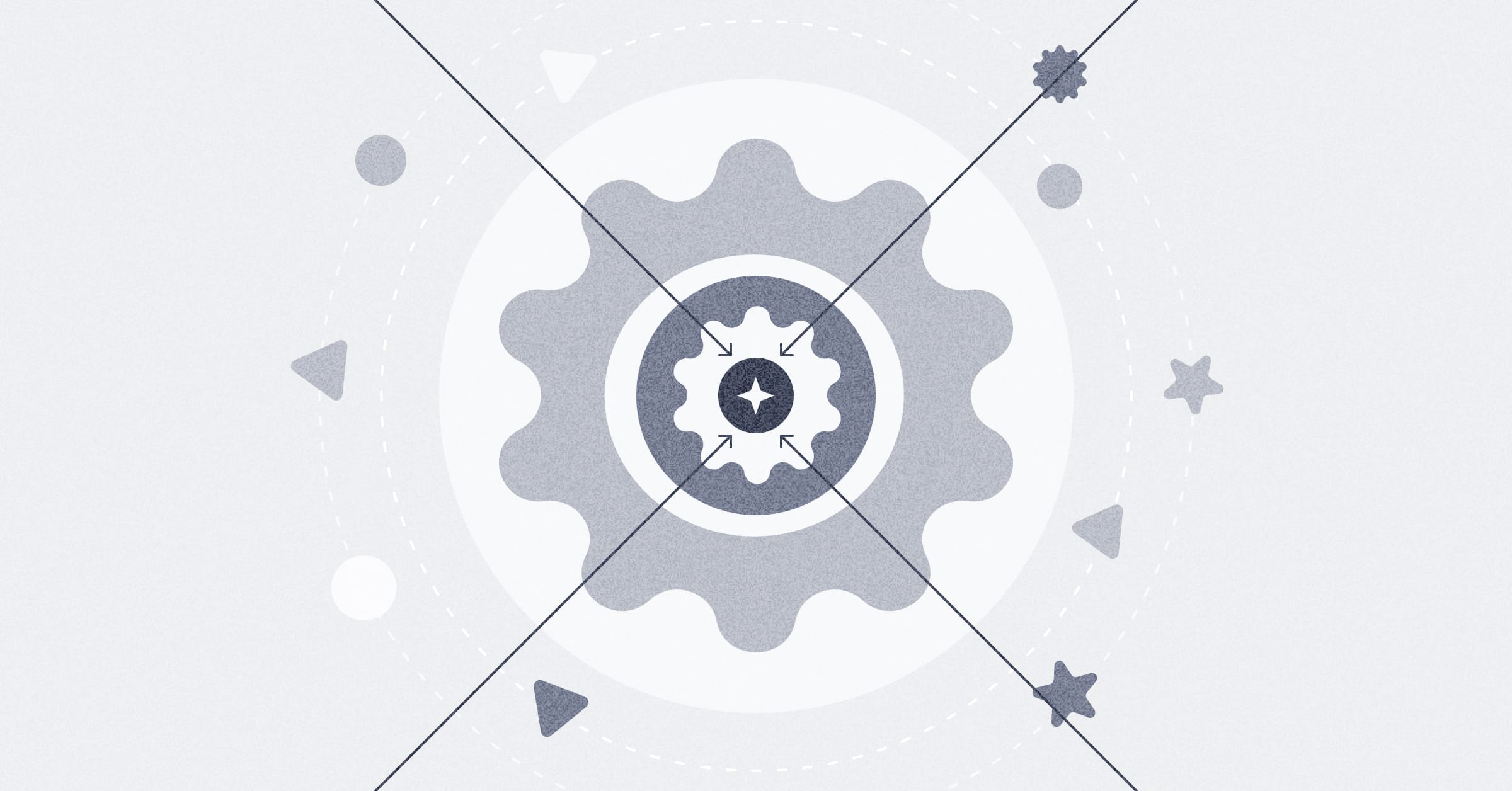Business intelligence for everyone
Create seamless in-product analytics
to see how to set up and publish a dashboard

Get answers in a few clicks
Pull threads in your data
See who did what, when
New tools for dashboard creators, data sharers, and more
Guides on working with data
News, updates, and ideas
Join a live event or watch on demand
Real companies, real data, real stories
Share and connect with other users
Business intelligence for everyone
Create seamless in-product analytics
Get answers in a few clicks
Pull threads in your data
Keep things organized
See who did what, when
Share insights with anyone, anywhere
For advanced data users
Set boundaries around your data
A starting point for questions
Keep your data secure and private
Go beyond VLOOKUP