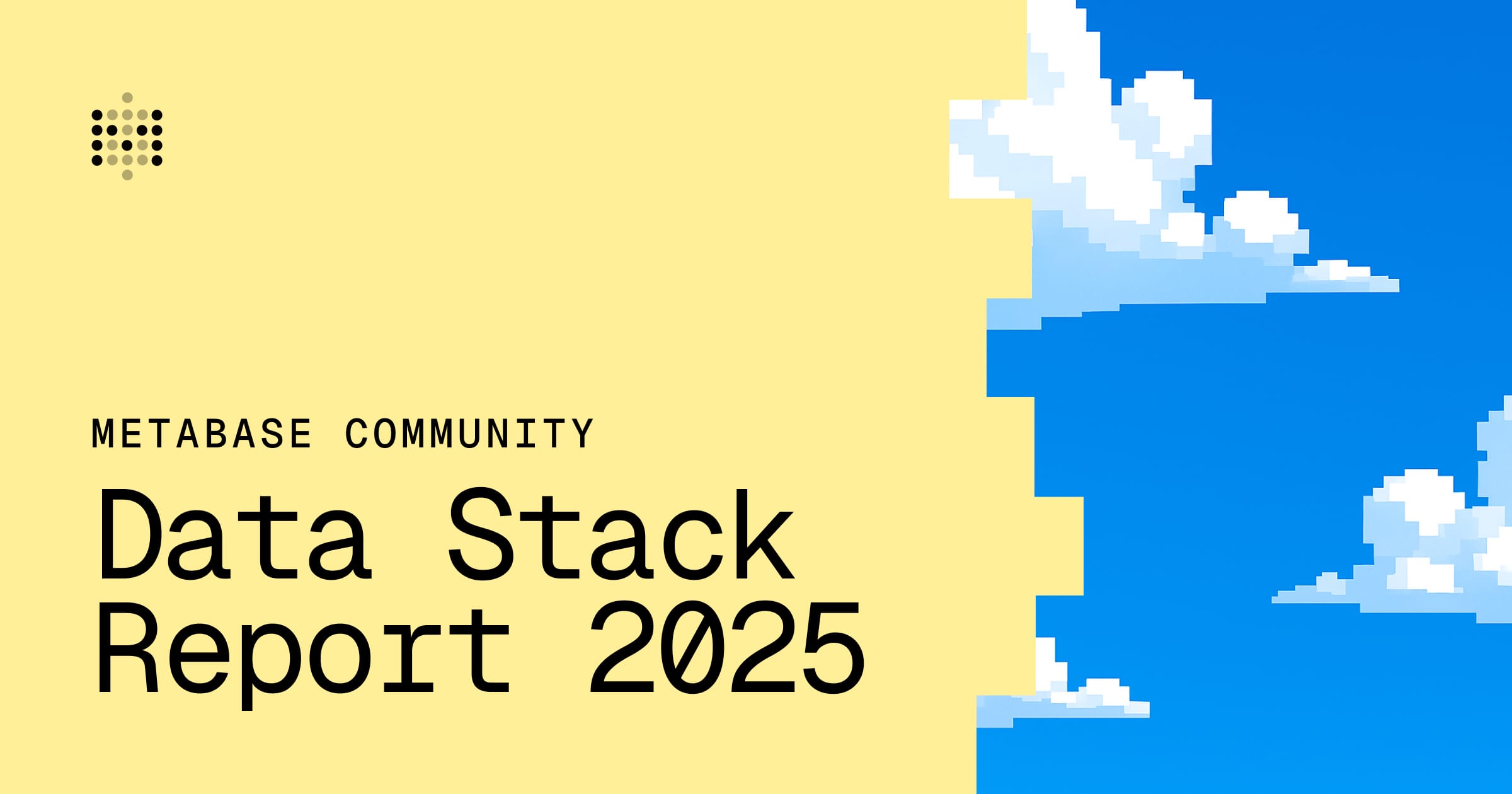Adding and managing databases
Connect Metabase to your data sources.
Adding a database connection
To add a database connection, click on the gear icon in the top right, and navigate to Admin settings > Databases > Add a database.
Fill out the fields for that database, and click Save changes at the bottom.
The connection settings differ database to database. For the list of connection settings available for your database, click on the link to your database below.
Connecting to supported databases
The databases listed below have official drivers maintained by the Metabase team. Customers on Pro and Enterprise will get official support. For each database, Metabase supports the oldest supported version through the latest stable version.
- Athena
- BigQuery (Google Cloud Platform)
- ClickHouse
- Databricks
- Druid
- MongoDB
- MariaDB
- MySQL
- Oracle
- PostgreSQL
- Presto
- Redshift (Amazon Web Services)
- Snowflake
- SparkSQL
- SQL Server
- SQLite
- Starburst
- Vertica
If you don’t see your database listed here, see Community drivers.
As of version 46.6.4, Metabase no longer supports H2 connections. But Metabase still ships with an H2 database to include an embedded application database, as well as to provide some sample data out of the box.
Connecting to databases hosted by a cloud provider
For provider-specific connection details, like connecting to a PostgreSQL data warehouse on RDS:
Granting database privileges
For Metabase to connect, query, or write to your database, you must give Metabase a database user account with the correct database privileges. See Database roles, users, and privileges.
Syncing and scanning databases
See Syncing and scanning.
Deleting databases
Caution: Deleting a database is irreversible! All saved questions and dashboard cards based on the database will be deleted as well!
Go to Admin settings > Databases > your database and click Remove this database.
Restoring the Sample Database
If you’ve deleted the Metabase Sample Database, go to Admin settings > Databases and click Bring the Sample Database back.
Troubleshooting
- Troubleshooting database connections
- Troubleshooting syncs, scans, and fingerprinting
- Search or ask the Metabase community.
- Search for known bugs or limitations.
Further reading
Read docs for other versions of Metabase.