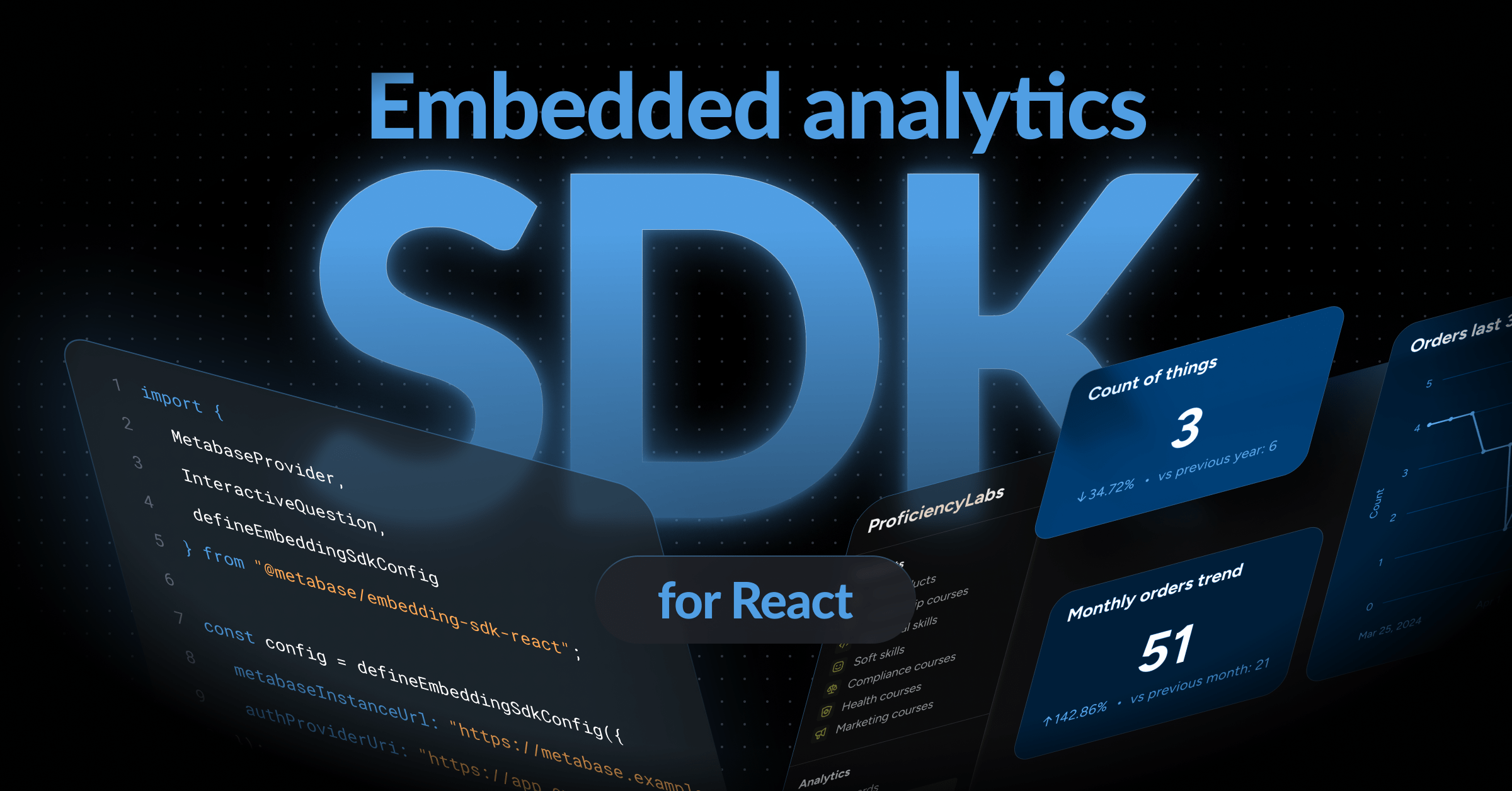Databricks
To add a database connection, click on the gear icon in the top right, and navigate to Admin settings > Databases > Add a database. Then select Databricks.
You can edit these settings at any time. Just remember to save your changes.
Edit connection details
Display name
The display name for the database in the Metabase interface.
Host
Your database’s IP address, or its domain name (e.g., xxxxxxxxxx.cloud.databricks.com or adb-xxxxx.azuredatabricks.net). This is the value of your Databrick’s compute resource’s Server Hostname.
See Compute settings for the Databricks JDBC Driver.
HTTP path
This is the Databrick’s compute resources HTTP Path value. This value is often a SQL warehouse endpoint in the format /sql/1.0/endpoints/abcdef1234567890. See Connect to a SQL warehouse.
Additionally, see Compute settings for the Databricks JDBC Driver.
Authentication
There are two ways to authenticate with Databricks. You can use a personal access token (PAT) or a service principal using OAuth (OAuth M2M).
The Databricks driver supports both options. Use the toggle to select the authentication method you want to use.
Personal access token authentication
See Personal Access Token (PAT).
Authenticate access with a service principal using OAuth (OAuth M2M)
See Authenticate access with a service principal using OAuth.
Catalog
For now, you can only select one catalog. Metabase doesn’t support multi-catalog connections. If you want to use more than one catalog in Metabase, you can set up multiple connections, each selecting a different catalog.
You can’t sync Databricks’s legacy catalogs, however, including the samples or hive_metastore catalogs.
Schemas
You can specify which schemas you want to sync and scan. Options are:
- All
- Only these…
- All except…
For the Only these and All except options, you can input a comma-separated list of values to tell Metabase which schemas you want to include (or exclude). For example:
foo,bar,baz
You can use the * wildcard to match multiple schemas.
Let’s say you have three schemas: foo, bar, and baz.
- If you have Only these… set, and enter the string
b*, you’ll sync with bar and baz. - If you have All except… set, and enter the string
b*, you’ll just sync foo.
Note that only the * wildcard is supported; you can’t use other special characters or regexes.
Additional JDBC connection string options
You can append options to the connection string that Metabase uses to connect to your database. E.g., IgnoreTransactions=0.
See Compute settings for the Databricks JDBC Driver.
Re-run queries for simple explorations
Turn this option OFF if people want to click Run (the play button) before applying any summarizations or filters in the query builder.
By default, Metabase will execute a query as soon as you choose an grouping option from the Summarize menu or a filter condition from the drill-through menu. If your database is slow, you may want to disable re-running to avoid loading data on each click.
Choose when syncs and scans happen
See syncs and scans.
Periodically refingerprint tables
Periodic refingerprinting will increase the load on your database.
Turn this option ON to scan a sample of values every time Metabase runs a sync.
A fingerprinting query examines the first 10,000 rows from each column and uses that data to guesstimate how many unique values each column has, what the minimum and maximum values are for numeric and timestamp columns, and so on. If you leave this option OFF, Metabase will only fingerprint your columns once during setup.
Model features
There aren’t (yet) any model features available for Databricks.
Danger zone
See Danger zone.
Further reading
Read docs for other versions of Metabase.