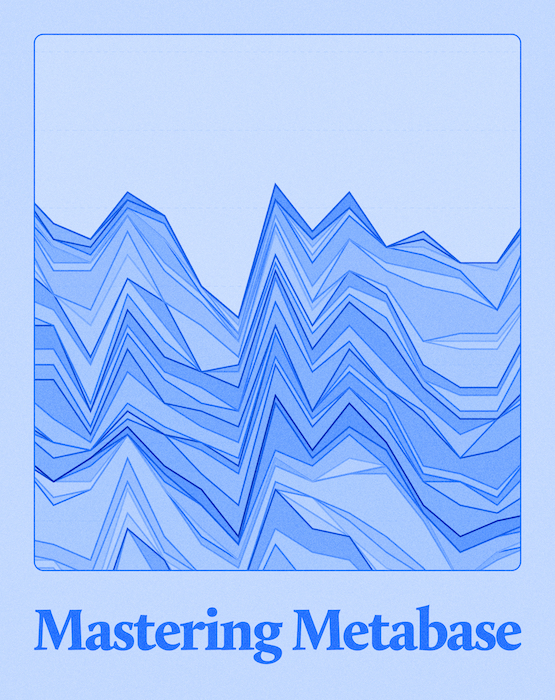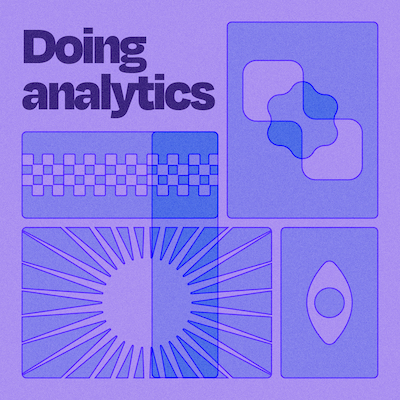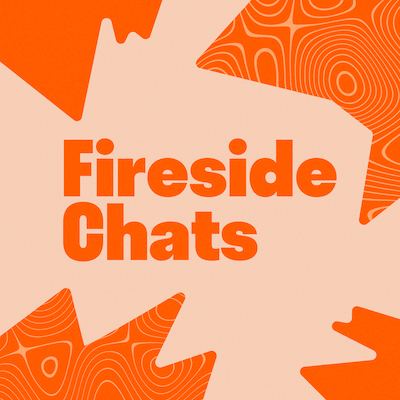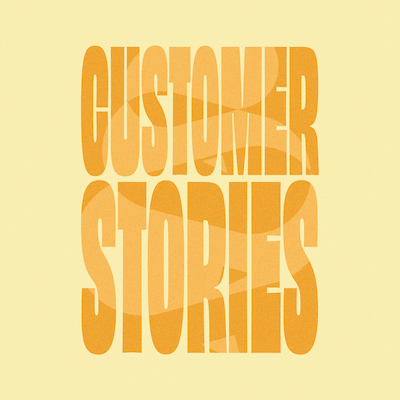Guests

Alex Yarosh
Technical Communicator, Metabase
Alex is a software engineer and mathematician. As a Technical Communicator at Metabase, she is building an education program focused on BI tools and analytics. Alex likes cats, teaching, and trains.

Margaret Rimek
Marketing Manager, Metabase
Hey, I'm Margaret from Metabase, and I'll be your host for this one! A startup founder in the past, I'm now focused on helping more people discover and enjoy Metabase. 🤗
Summary
Line and bar charts are some of the most widely used data visualizations in the business world. While creating them in Metabase is simple, this webinar focused on improving your data presentation skills through better line & bar chart visualizations. Alex, our technical educator, shared valuable tips on how to make your charts not only look great but also communicate your data more effectively.
Here is a quick guide on how to build line and bar charts that Alex prepared specifically for this webinar.
Types of charts and their uses
Bar Charts
Bar charts are perfect for showing categorical data. They’re quick to set up—around 30 seconds—and work best when you want to compare the count of items across different categories.
Line Charts
Line charts are your go-to for time series data, where you need to see how things change over time. Metabase will automatically choose a line chart when you’re working with time-based data.
Area Charts
If you want to emphasize the magnitude of values over time, area charts are a great choice. They’re similar to line charts but add that extra focus on the cumulative data.
Row Charts
Row charts (horizontal bar charts) offer better readability, especially with longer category names. Since they align with how we naturally read—left to right, top to bottom—these charts make it easier for your audience to grasp the data.
Combo Charts
Need to show different types of data on the same graph? Combo charts let you mix bars and lines to compare multiple metrics, which is super useful when you have several data points to track.
Building effective charts
Summarizing Your Data
Metabase helps you summarize data to pick the right chart type:
- Categorical Variables: Use bar charts.
- Time Series Variables: Line charts are the way to go.
- Numerical Variables: Distribution charts are your friend.
Customizing Your Charts
Make your charts your own with Metabase’s customization features:
- Change colors for bars or lines to fit your brand or highlight key data points.
- Add goal lines to track progress against KPIs.
- Turn on data labels to display values directly on your charts—no need to clutter things up with extra grid lines or axis labels.
Best Practices
To build visualizations that are both functional and easy on the eyes, follow these tips:
- Sort logically: Order your data from largest to smallest for easier reading.
- Cut down on clutter: Remove unnecessary grid lines and labels if your data labels tell the story.
- Use row charts for clarity: If your bar charts feel crowded, convert them to row charts for better readability.
- Highlight what matters: Use color to draw attention to important data points, like goals or standout categories.
Advanced features
Custom Expressions
Want more control over your data? Create custom columns using expressions in Metabase. These can be metrics or dimensions that drive your visualizations.
Trend Lines
While Metabase doesn’t support regression lines just yet, you can still use trend lines on line charts to spot general data patterns.
Stacked Charts
Stacked charts are great for certain scenarios, but they can add complexity. To keep things simple, opt for 100% stacked charts or avoid stacking altogether when it makes sense.
Conclusion
Building effective charts in Metabase is all about choosing the right type of chart, summarizing your data properly, and customizing your visuals to communicate your insights clearly. Stick to these best practices, and your charts will not only look great but tell a compelling story. For more tips and detailed instructions, check out the Metabase documentation or join us for an upcoming webinar.