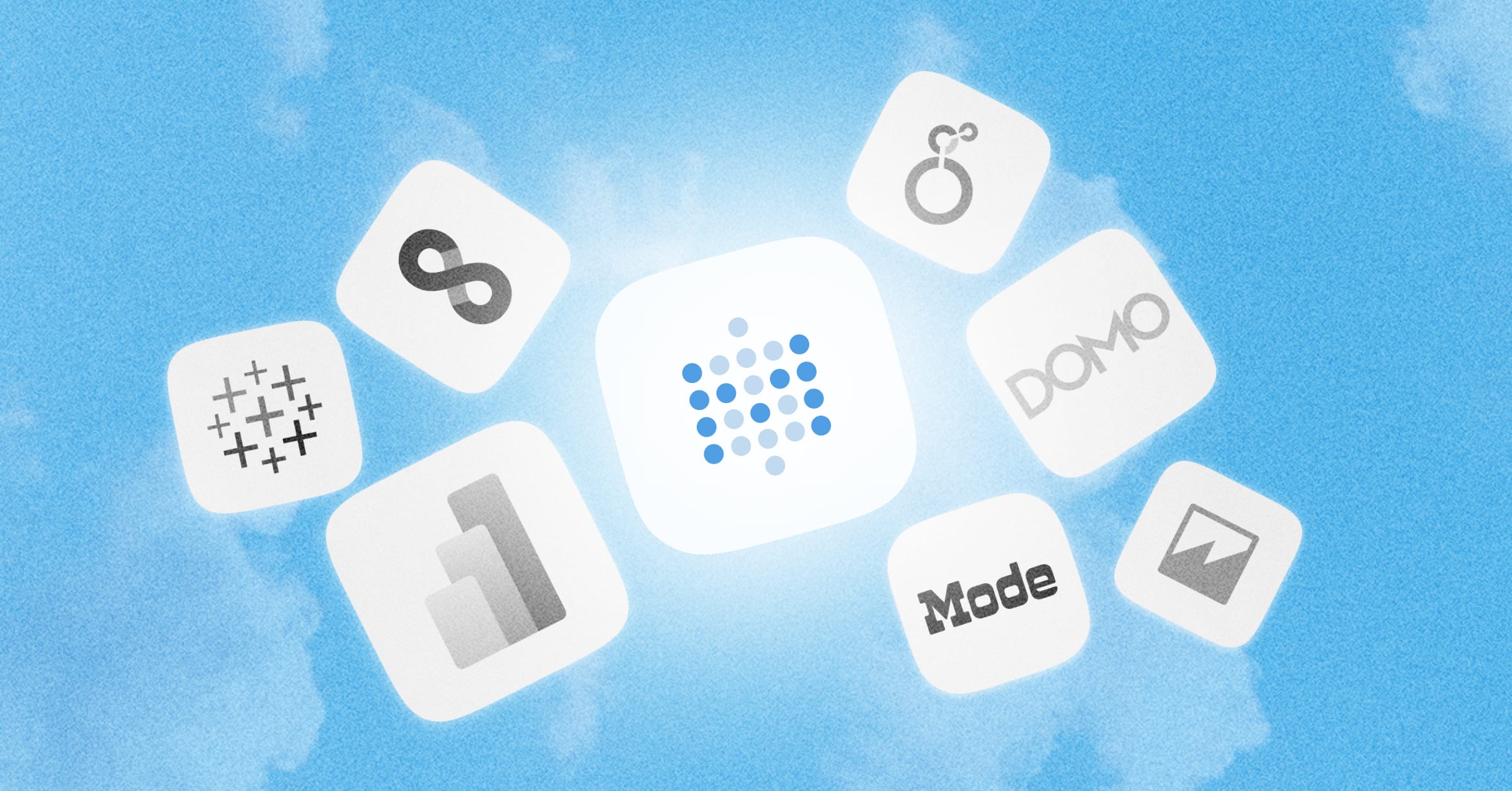Sharing answers
How to save a question
Whenever you’ve arrived at an answer that you want to save for later, click the Save button in the top right of the screen. This will also save the visualization option you’ve chosen for your answer.

A modal will appear, prompting you to give your question a name and description, and to pick which collection to save the question in. Note that your administrator might have set things up so that you’re only allowed to save questions in certain collection, but you can always save items in your Personal Collection. After saving your question, you’ll be asked if you want to add the question to a new or existing dashboard.
Now, whenever you want to refer to your question again you can find it by searching for it in the search bar at the top of Metabase, or by navigating to the collection where you saved it.
Info about your question
Once you save a question, you can click on the info icon in the upper right to see some metadata about your question:
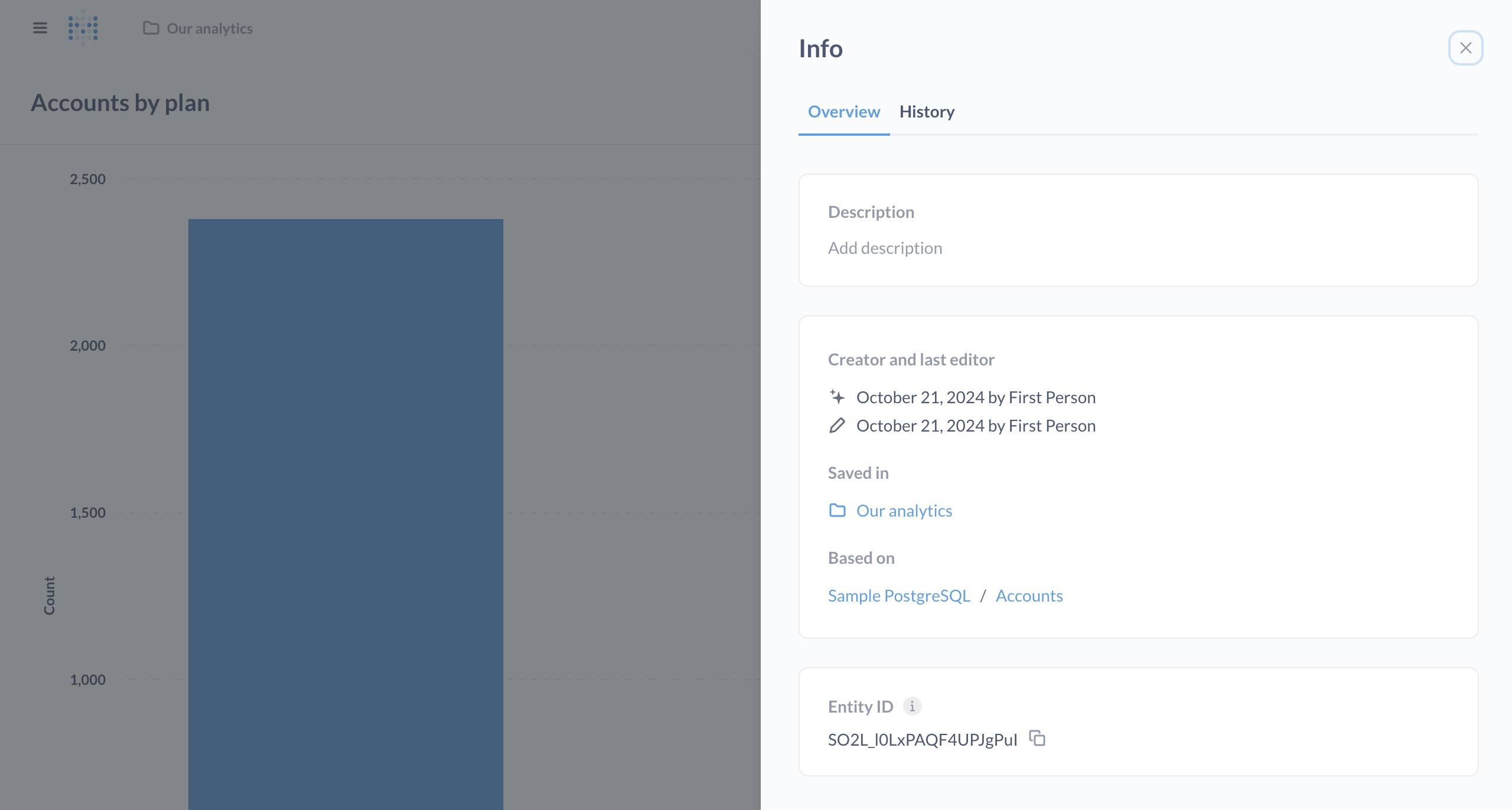
Overview tab
- Description, which you can add–it even supports Markdown!
- Who created the question, and who edited it last
- The collection the question is saved in
- The data the question is based on.
- The question’s Entity ID (which you can use with Serialization to keep IDs consistent across multiple Metabases).
History tab
See History.
Downloading your question’s results
See exporting results.
Editing your question
Click into the question’s title to edit the name of your question.
Open the three dot (…) menu to:
- Verify this question
- Add to dashboard
- Move to another collection
- Turn into a model
- Duplicate
- Move to Trash
Click the info icon to:
- Add a description
- Edit the cache duration*
- View revision history
* Available on Pro and Enterprise plans.
Bookmark a question
Click the bookmark icon to pin a question to your Metabase sidebar. See Bookmarks.
Building on saved questions
To use a saved question as the basis for another question, you can:
- Open the three dot (…) menu > Turn into a model.
- Create a new question and search for your saved question under Pick your starting data.
- Refer to the question in a SQL query.
Caching question results
Caching question results is only available on Pro and Enterprise plans (both self-hosted and on Metabase Cloud).
See Caching per question.
Sharing questions with public links
If your Metabase administrator has enabled public sharing on a saved question or dashboard, you can go to that question or dashboard and click on the sharing icon to find its public links. Public links can be viewed by anyone, even if they don’t have access to Metabase. You can also use the public embedding code to embed your question or dashboard in a simple web page or blog post.
![]()
To share a question, click on the arrow pointing up and to the right in the bottom right of the question.
Setting up alerts
You can set up questions to run periodically and notify you if the results are interesting. Check out Alerts.
Read docs for other versions of Metabase.