Tutorial: Adding filters to dashboards with SQL questions
How to add filter widgets to dashboards and connect them to Field Filter variables in a SQL question.
This article covers how to create dashboard widgets to filter data in native queries. Selecting a value in the dashboard filter will update the results in the SQL question.
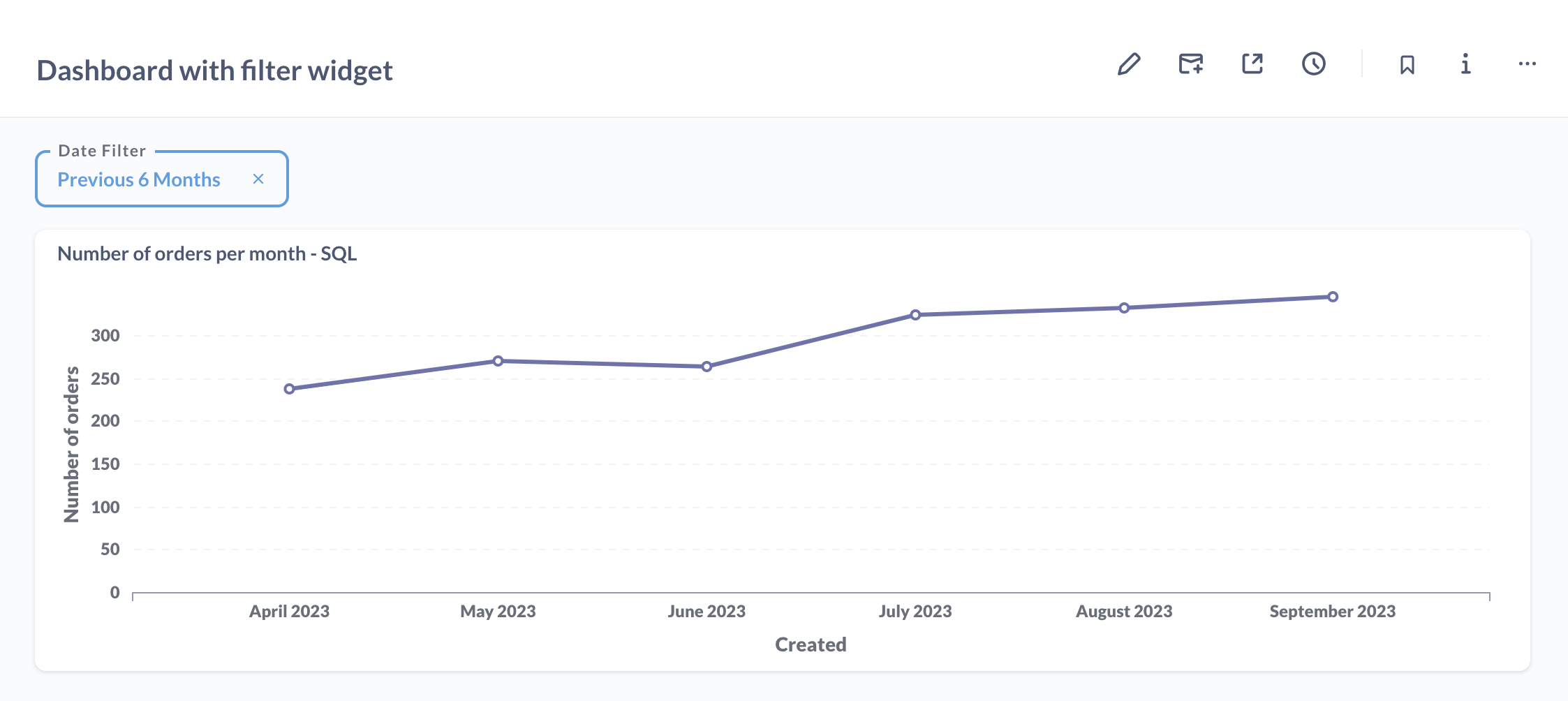
The goal here is to understand how to connect dashboard filter widgets to a special variable type, called a field filter, that we insert into the SQL code of our questions.
We’ll cover two examples: one date filter (up next), and one text filter with a dropdown list.
Adding a field filter variable to a SQL question
Let’s start with a question written in SQL that shows the orders per month from the Sample Database included with Metabase. From any Metabase page, in the upper right on the navigation bar, click + New and select SQL query (or Native query).
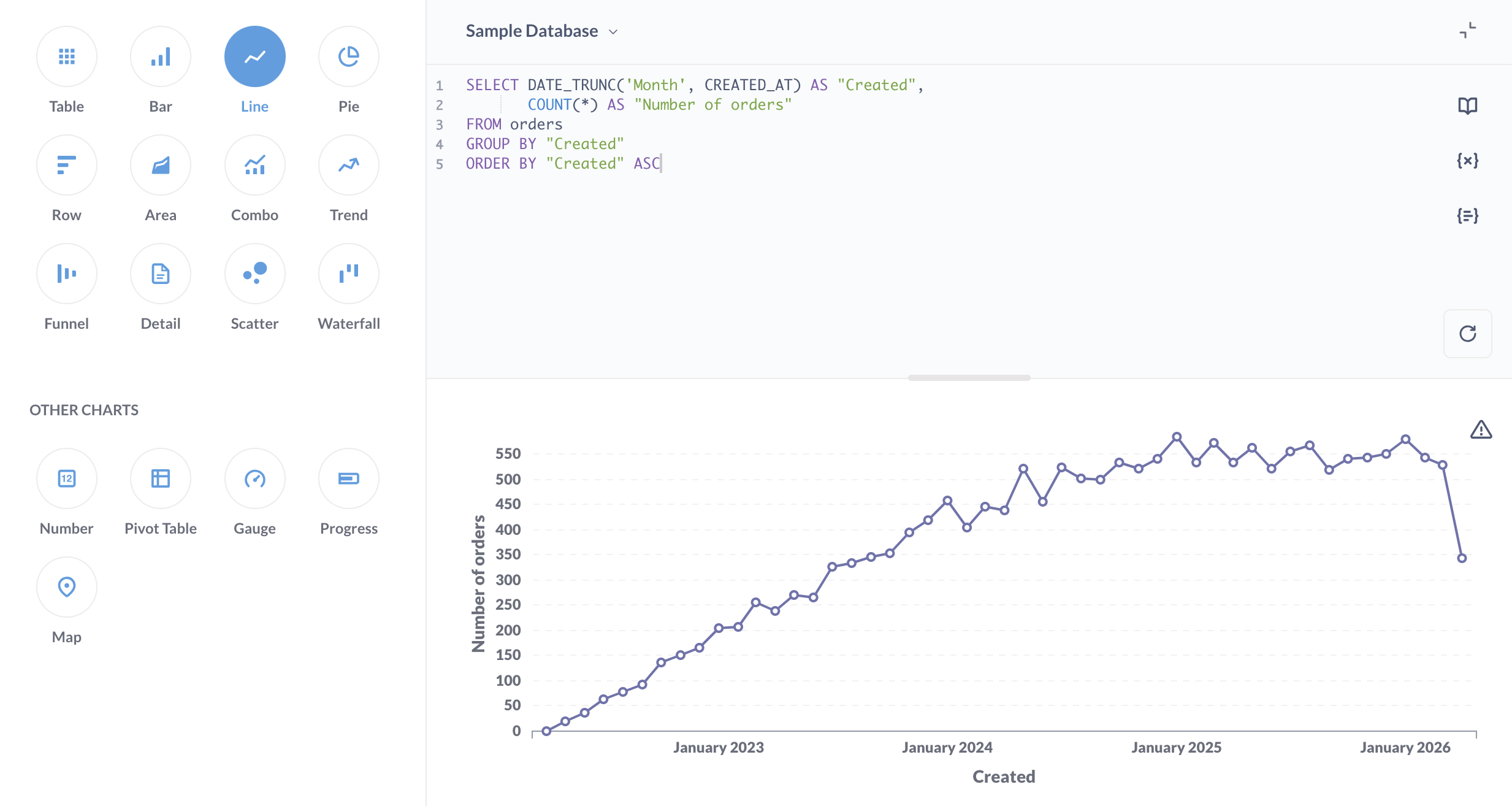
Here’s the SQL code:
SELECT DATE_TRUNC('Month', CREATED_AT) AS "Created",
COUNT(*) AS "Number of orders"
FROM orders
GROUP BY "Created"
ORDER BY "Created" ASC
Now, we’re talking about filtering data, and astute readers might already recognize that we don’t have a filter statement in our SQL code. There is no WHERE clause. Meaning: even if we were to add this question to a dashboard, and add a filter widget to that dashboard, that filter would have no effect on our SQL question, because there would be no designated place in our code for the widget to insert its value.
Let’s fix that by adding a special variable to our SQL question known as a Field Filter. Field Filters are a special type of variable that map the variable to a field (or column) in a table.
Here’s the SQL code we’ll add:
WHERE {{created_at}}
You may notice the lack of an = operator in the WHERE clause. This abbreviated syntax exists because Field Filters handle some SQL code for you under the hood. For more on what’s going on here, check out Field Filters.
With the WHERE clause in place, our code looks like this:
SELECT DATE_TRUNC('Month', CREATED_AT) AS "Created",
COUNT(*) AS "Number of orders"
FROM orders
WHERE {{created_at}}
GROUP BY "Created"
ORDER BY "Created" ASC
Now that we have our variable in our SQL code, we need to tell Metabase how to use the variable. When we add a variable to our code, Metabase will slide out the Variables sidebar. We’ll set the Variable type to Field Filter, then map that variable to a field in our database so Metabase can know what kind of filter widget it should add to the question. In this case, we’ll map the variable to the created_at field of the orders table.
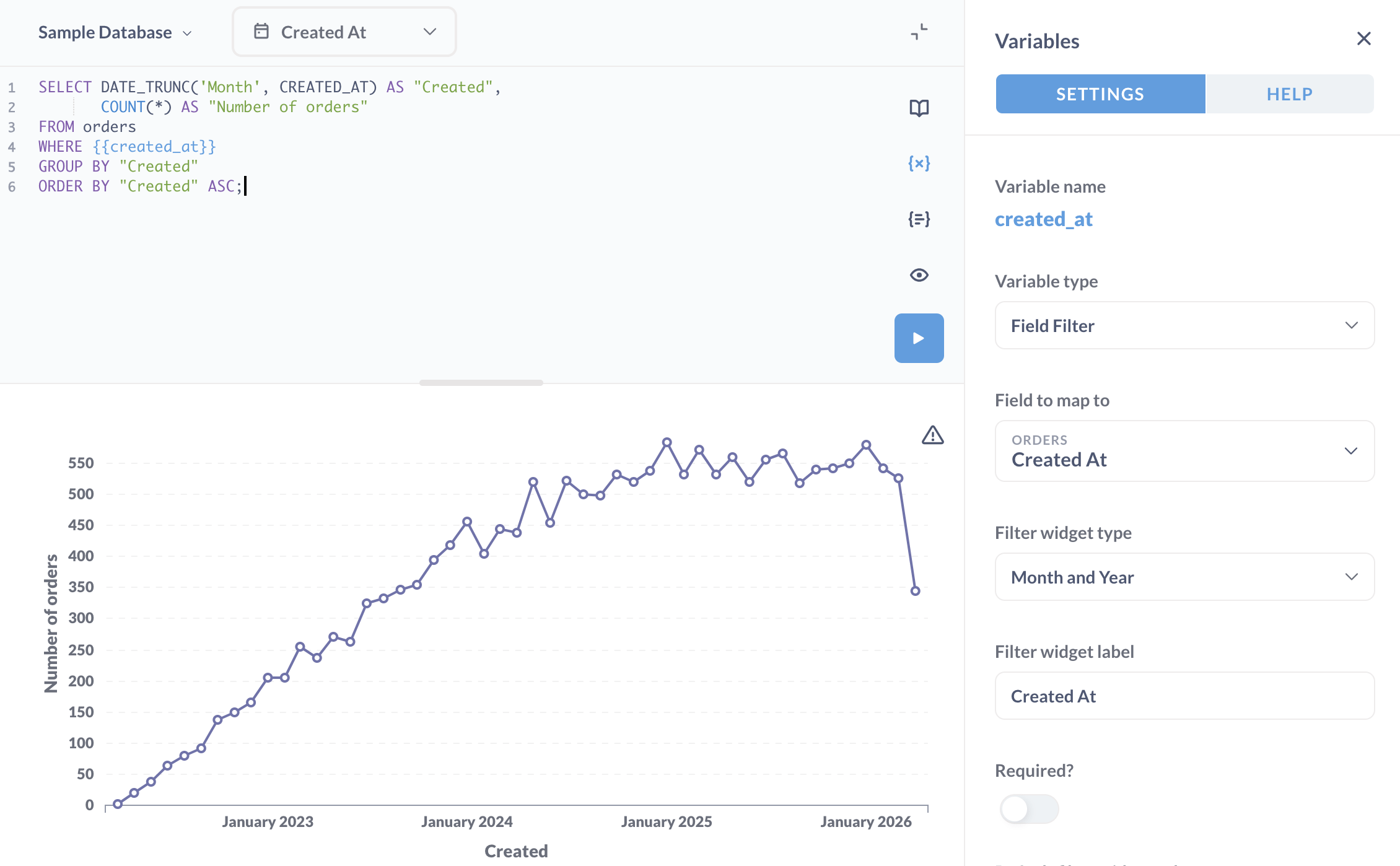
Note that we can call the SQL variable whatever we want, but in order for the dashboard filter to work, we must map the variable to the appropriate field.
For now, we’ll leave the filter widget label as Created at, and leave the Required? toggle alone. If the variable’s filter widget lacks a value, Metabase will run the question as if the WHERE clause didn’t exist.
We can also select a filter widget type, though this widget will only apply to our question. Let’s select the Date filter type.
Let’s Save our question. We’ll call it Number of orders per month - SQL.
Before we add our question to a dashboard, let’s take a quick detour.
A detour on data types
When we select the created_at field, Metabase knows that the field type is a Creation timestamp (note the calendar icon). You can learn about the types of fields (columns) each table has by browsing your data.
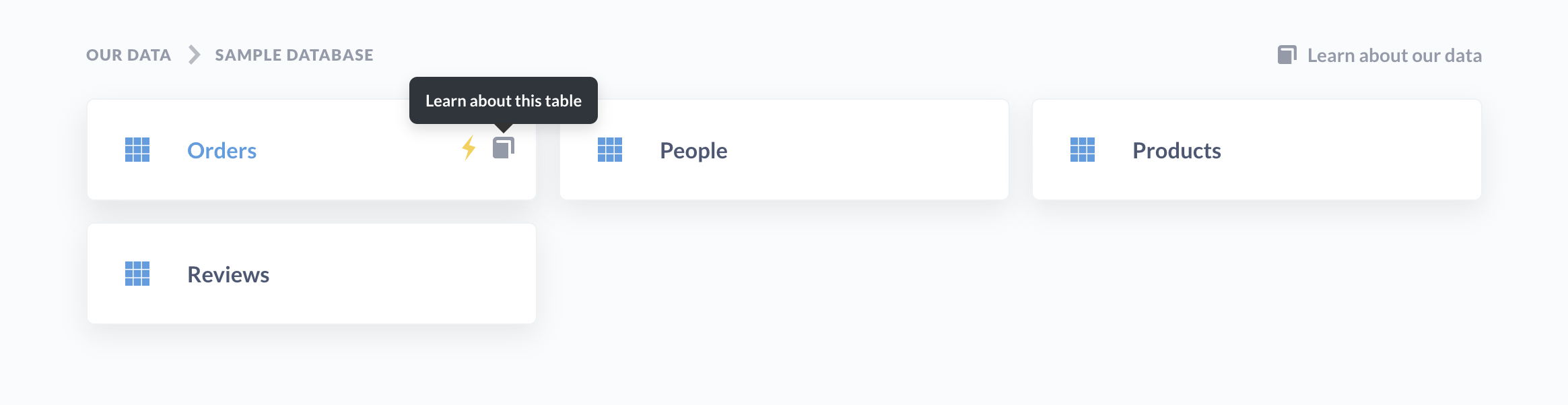
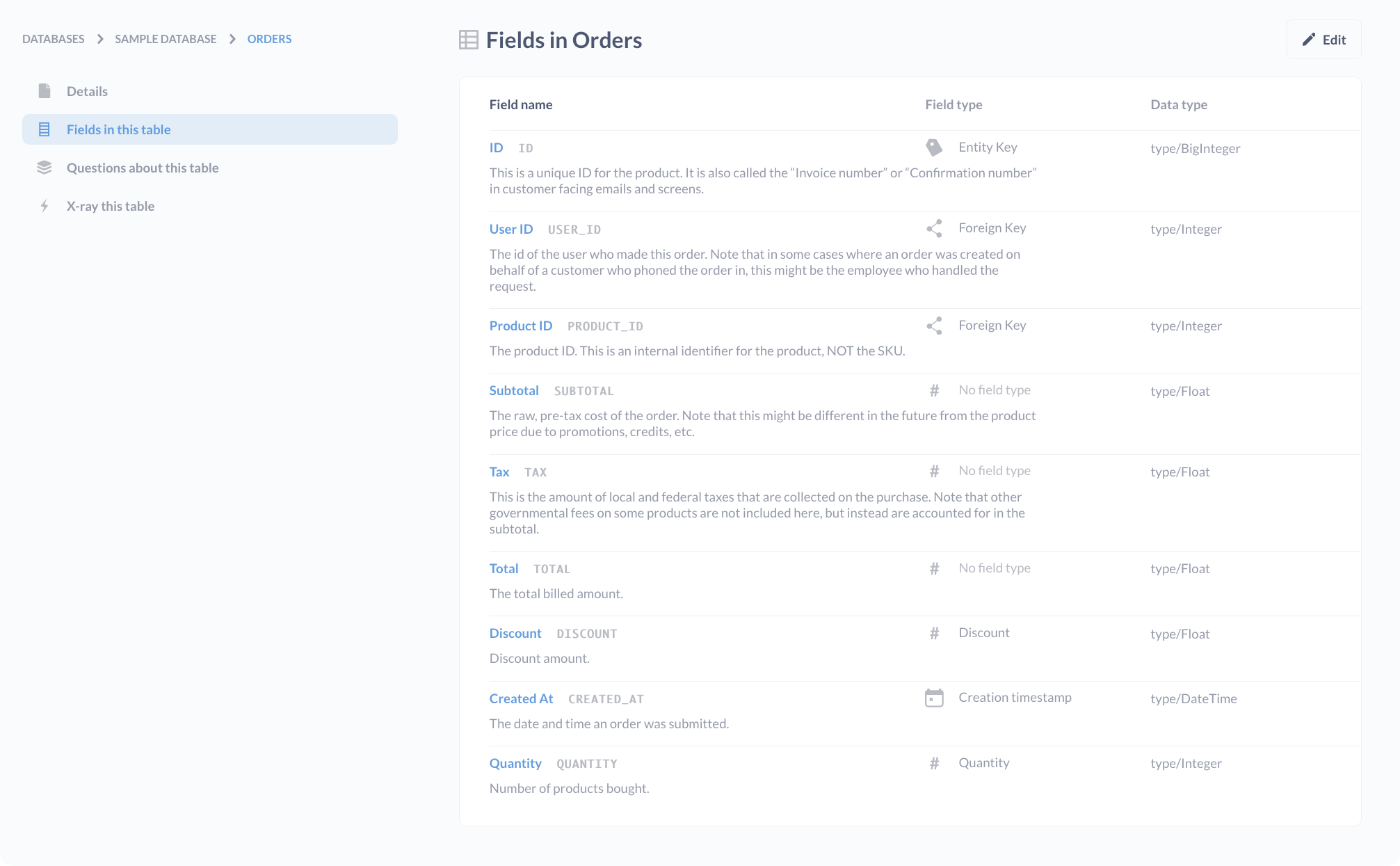
Administrators can edit the field type, as well as other metadata settings, in the Data Model tab of the Admin Panel. To learn more, check out our documentation on metadata editing.
Connecting a dashboard filter widget to a field filter variable
So we have our SQL question with a Field Filter variable in a WHERE clause, and it’s time to add that question to a dashboard.
Next, we’ll need to:
- Create a dashboard.
- Add our question to a dashboard.
- Add a filter widget to that dashboard.
- Connect that dashboard filter widget to the field filter variable in our SQL question.
Let’s create a dashboard (we’ll give our dashboard the wildly unimaginative name Dashboard with filter widgets).
Then we’ll add our SQL question to the dashboard.
Next, we’re going to add a filter widget to our dashboard. Click on the pencil icon to enter Dashboard edit mode, then:
- Click on the filter icon to add a filter widget to the dashboard.
- Under
What do we want to filter, we’ll selectTime. - For
What kind of filter?, we’ll selectDate filter. - Next, we’ll need to connect our widget to the Field Filter variable in our question. Click on the dropdown menu in the center of our question, and select our
Created AtField Filter variable. - Click the Done button at the top of the screen.
- Then Save the dashboard.
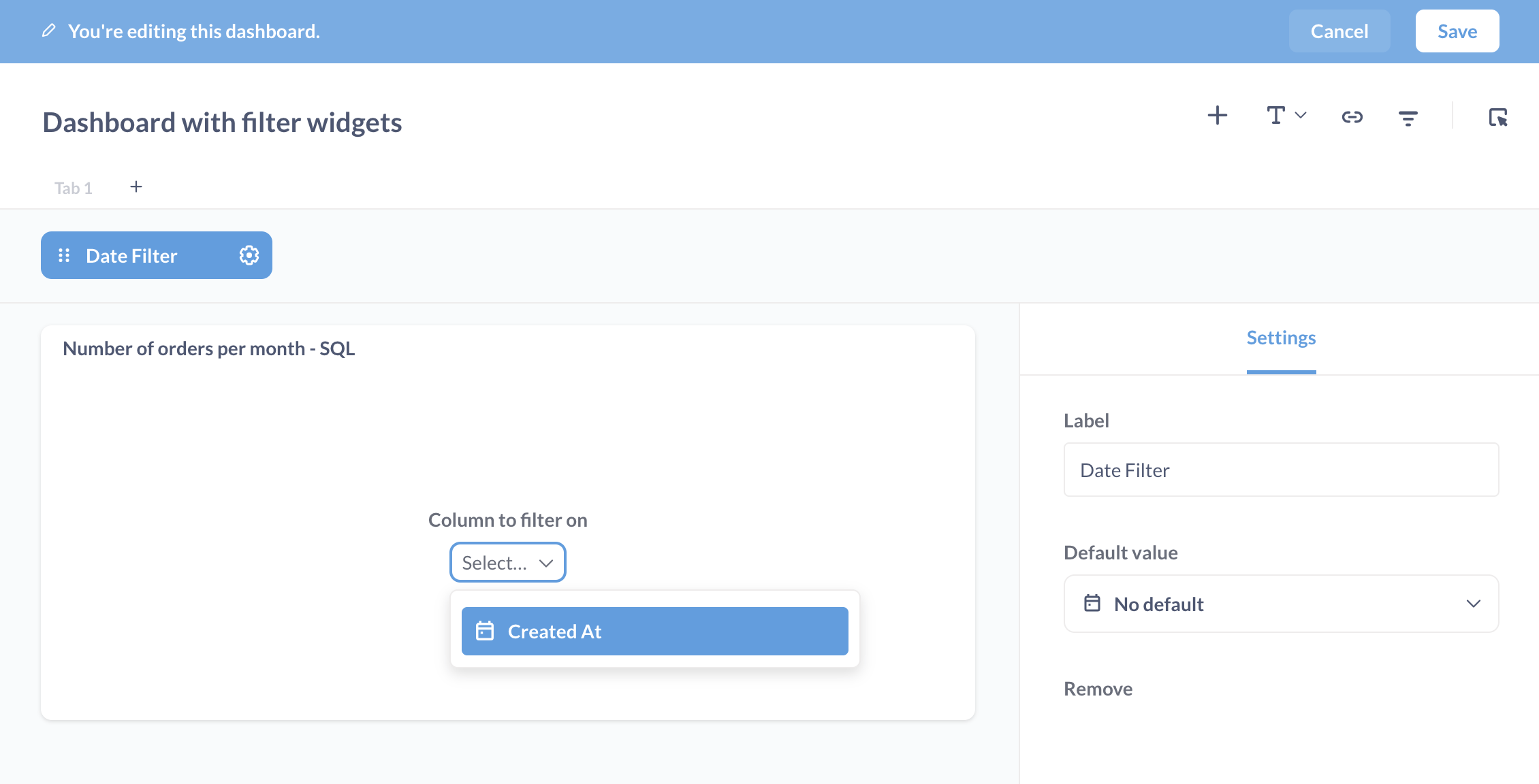
Now we’re all wired up, and we’re ready to test out our new Date filter. This particular widget type gives us an abundance of options. Let’s look at orders for the past six months.
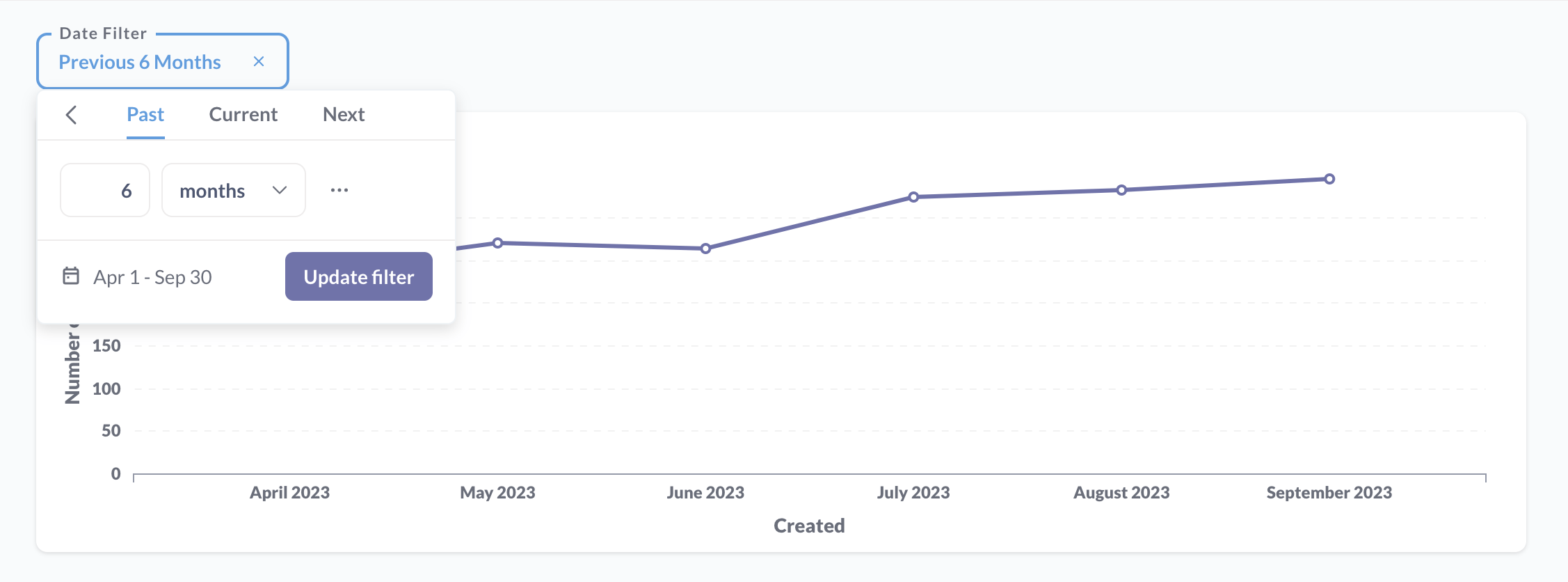
Connecting a SQL question to a dropdown filter widget on a dashboard
Let’s say we want to have a dashboard filter widget to filter products by category, and we want people to be able to select the available categories from a dropdown list. To set this up, we’ll put a field filter variable in our SQL query, and map it to the category field in the products table. Then we’ll map the dashboard filter to that variable. Let’s walk through it.
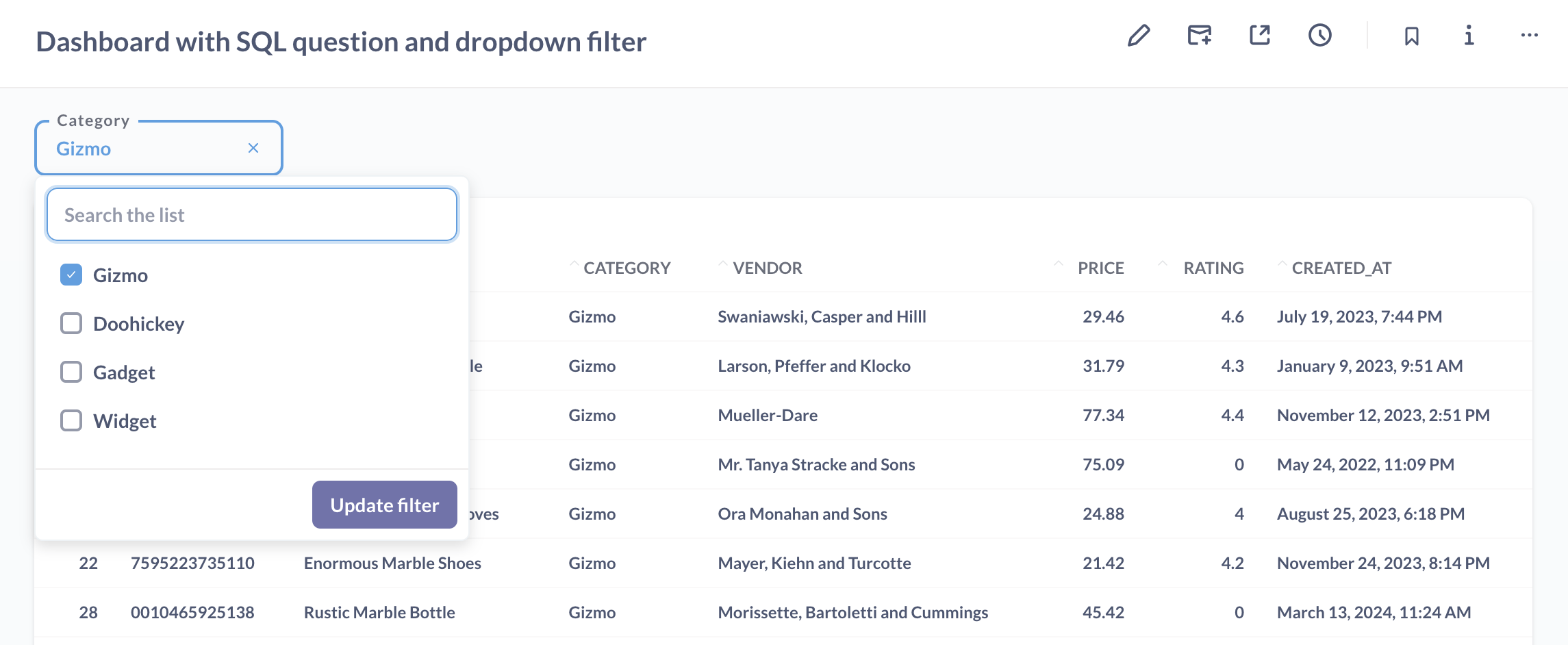
First, create a dashboard. Let’s call it “Dashboard with SQL question and dropdown filter” (so our mission is clear). Save the dashboard.
Next, ask a new Native/SQL question to get all fields from the products table. To filter products by category, we’ll include a variable in brackets that we’ll call category:
SELECT
*
FROM
products
WHERE {{category}}
In the variable side menu the Metabase kicks out, we’ll configure this variable like so:
- Variable type: Field filter.
- Field to map to: the Category field in the Products table.
- Filter widget type: String.
- Filter widget label: Category (or whatever you want).
- How should users filter on this variable: Dropdown list.
- Required: No.
- Default filter value: leave blank (so no product categories are filtered by default).
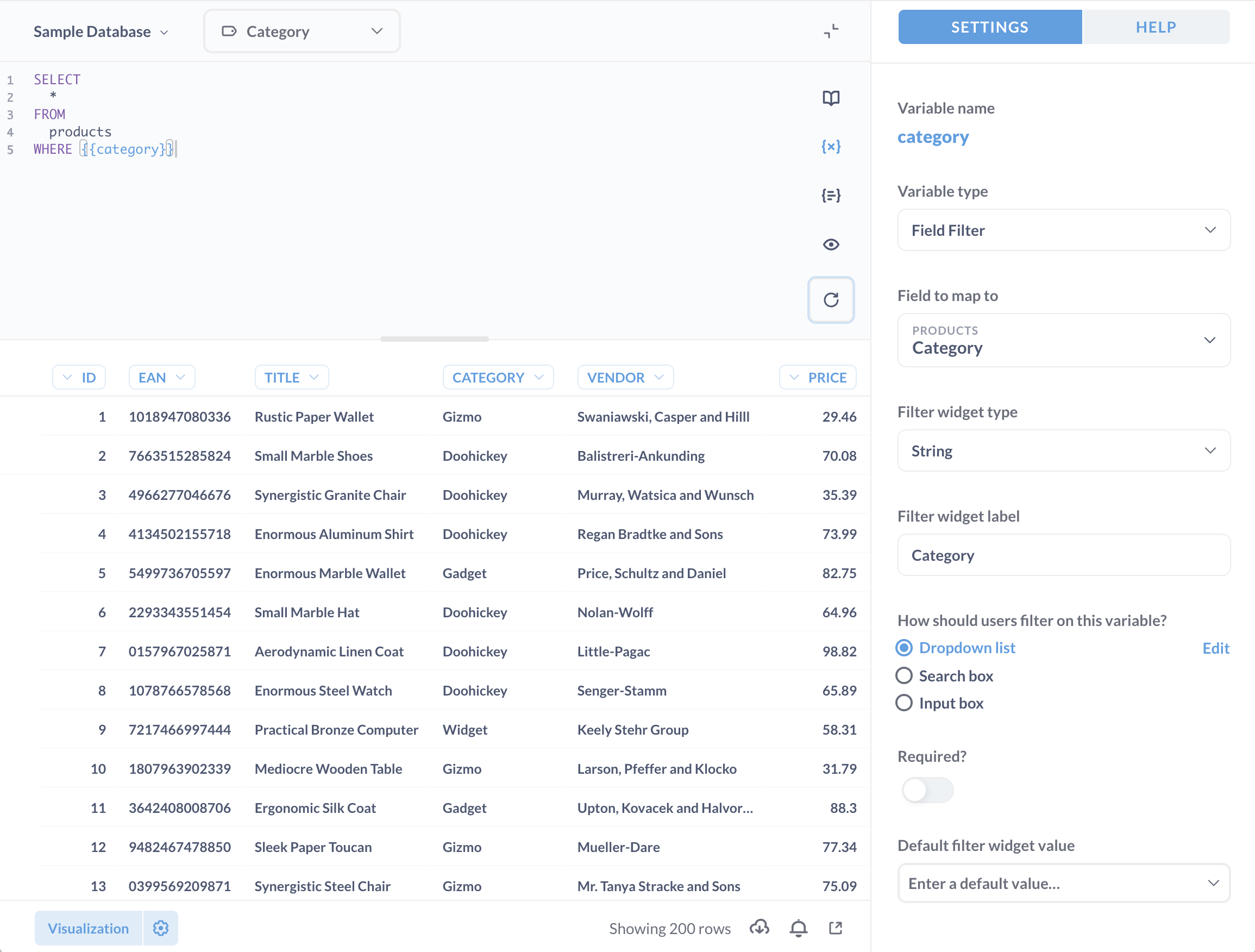
Save the question and add it to your dashboard. Edit your dashboard, and add a Text or Category filter.
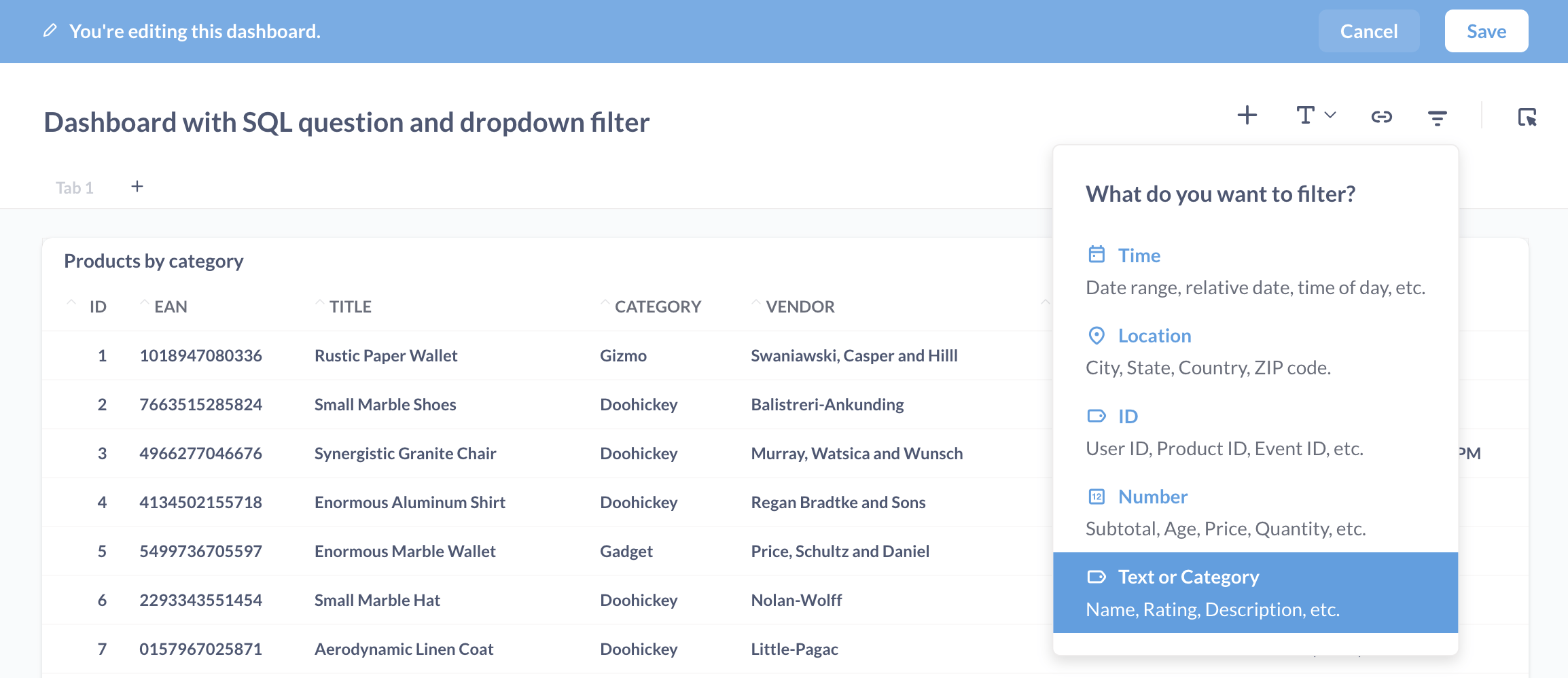
Select Is so people select one or more values from a list or search box.
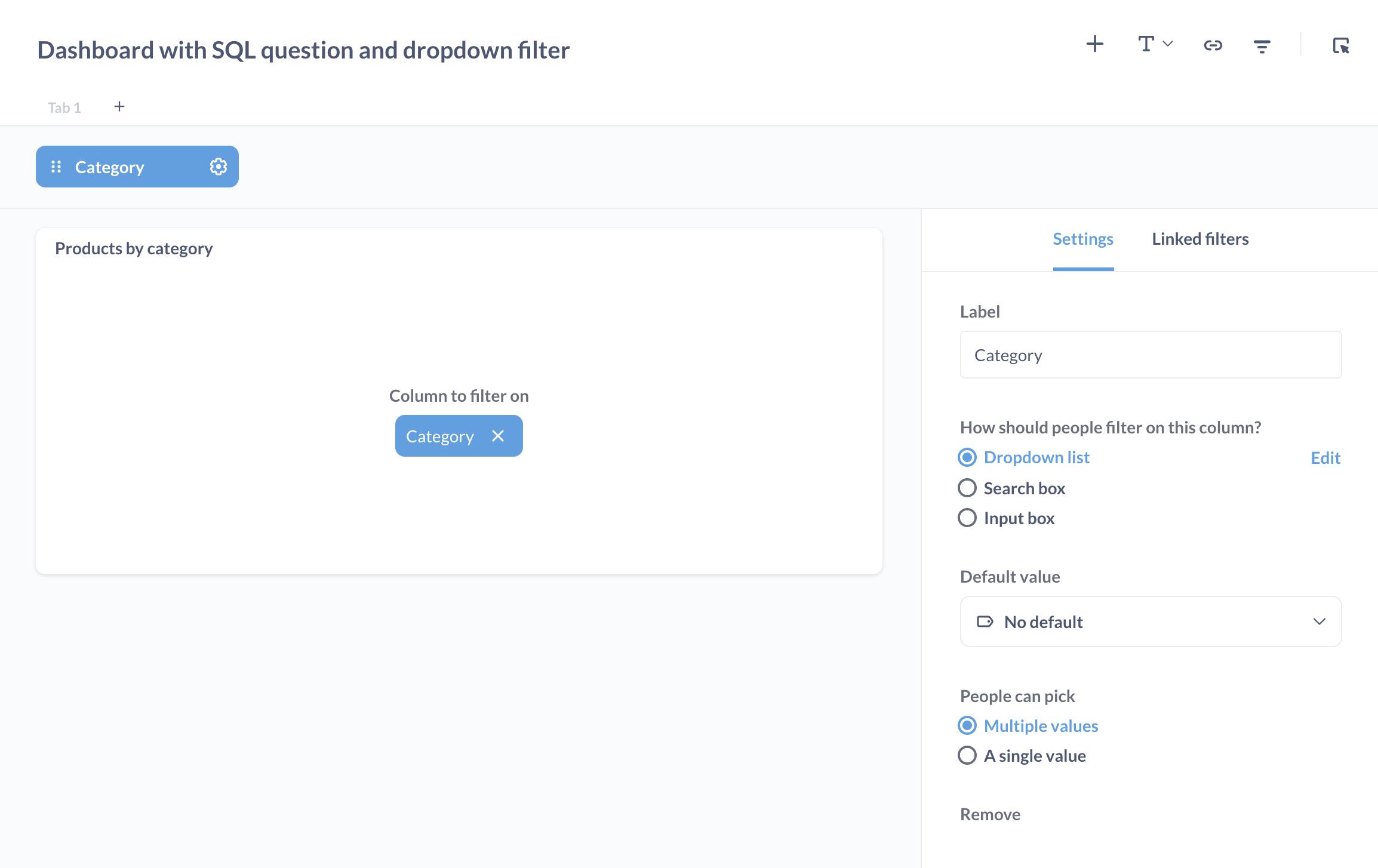
Map the dashboard filter widget to the Category variable on the question card. Make sure the How should people filter on this column option is set to “Dropdown list”.
Click Done at the bottom of the sidebar, then save your dashboard. You should be good to go.
Further reading
- Create filter widgets for charts using SQL variables
- Field Filters: create smart filter widgets for SQL questions
- SQL parameters
- Dashboards
- Dashboard filters
- The Data Model page: editing metadata

