Tutorial: Setting up data permissions in Metabase
Learn about how Metabase handles data permissions by setting up permissions on the Sample Database included with Metabase.
Looking for docs on data permissions? See Docs: data permissions.
Data permissions specify how different groups of people can interact with tables and databases.
For each database, schema, and table you can specify:
- Who can see the results of questions;
- Who can create new questions (and how);
- Who can download results;
- Who can edit metadata.
In this article, we’ll walk through an example of how to give people permission to view results of questions and create new questions based on the tables from the Sample Database.
Introducing data permissions
Let’s start by navigating to Admin > Permissions, and selecting Databases > Sample Database. This will take us to the data permissions page at the database level. If you want to configure permissions for each table in the Sample Database, you can click on the table name at the left.
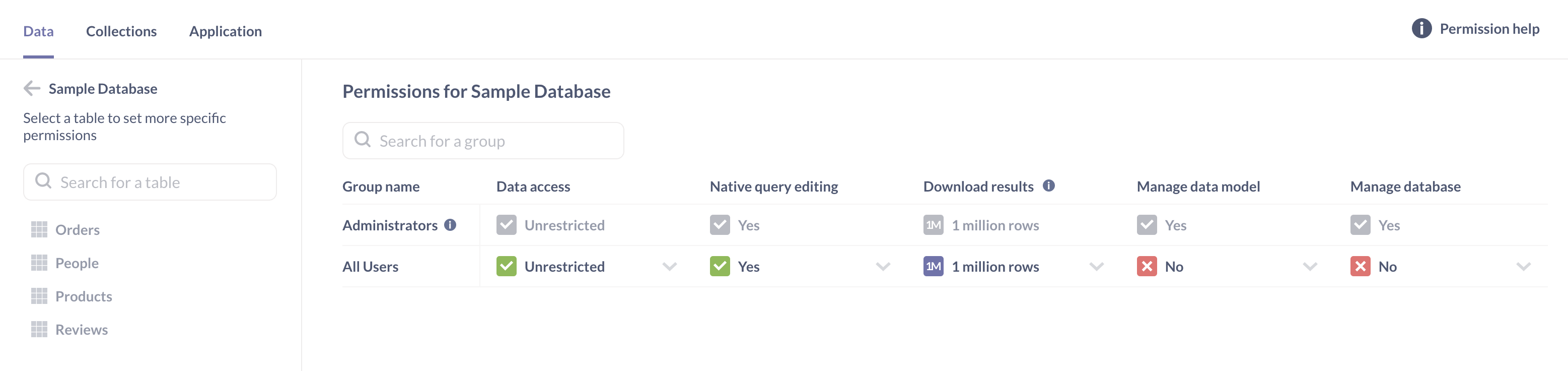
Data permissions must be configured for groups. Metabase comes with two default groups: Administrators and All Users. We’ll create two new sample groups called Canoes and Sailboats, and set up data permissions to:
- Adjust the default permission settings for All Users: by default all users won’t be able to create new questions
- Give the Canoes group permission to create questions in the query builder based on the
Orderstable only. - Give the Sailboats group permission to create questions in the query builder based on the
PeopleandProductstables only.
Configuring query permissions for the All Users group
First, we’ll confirm that the Create queries permissions to the database for All Users, because Metabase grants the most permissive level of access across all the groups that someone belongs to.
You can’t remove anyone from the All Users group, so if you give All Users Query builder and native permissions to the Sample Database, then that’ll always be the most permissive setting for everyone who uses your Metabase, regardless of any other group that you put people in.
- Go to Admin > Permissions > Database > Sample Database.
- Click on the dropdown menu at the All Users row and Create queries column.
- Confirm it’s set to No (or set it to “No”).
- Click Save changes in the banner that appears at the top.
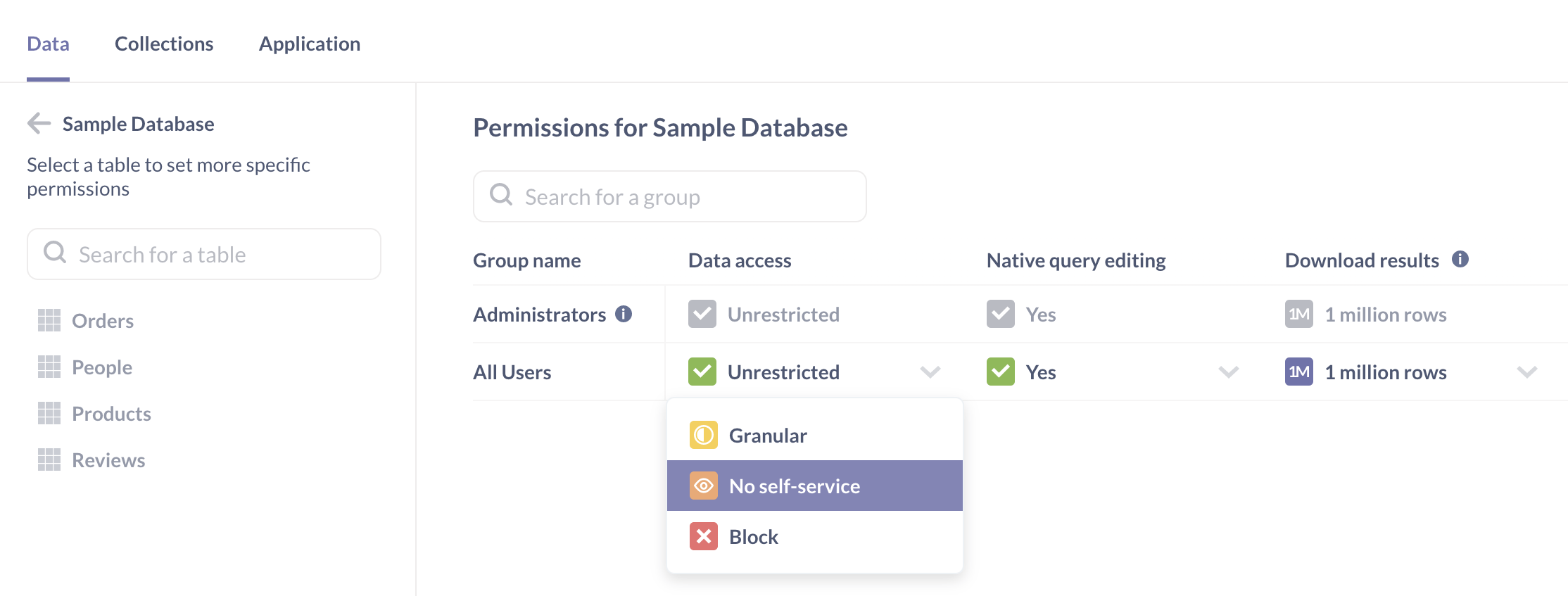
Selecting No for All Users to the Sample Database will:
-
Prevent All Users from seeing any data from the Sample Database in the data browser.
-
Prevent All Users from creating questions (both using query builder and SQL) from data from the Sample Database.
Configuring view data permissions for the All Users group
The All Users group has the View data set to “Can view” permissions on the Sample Database. “Can view” means that All Users will be able to view the results for the questions and dashboard in collections that match the collection permissions for your All Users group. If you revoked the query permissions, All Users won’t be able to see the underlying data.
We’ll keep these permissions as is.
Creating user groups
Let’s create two new groups, and call them Canoes and Sailboats.
- Go to Admin > People.
- Select the Groups tab.
- Click Create a group and name it “Canoes”.
Repeat to create a group “Sailboats”. For more details, see Creating groups.
Reviewing default data permissions
Go to Admin > Permissions > Databases and select the Sample Database to see our new groups:
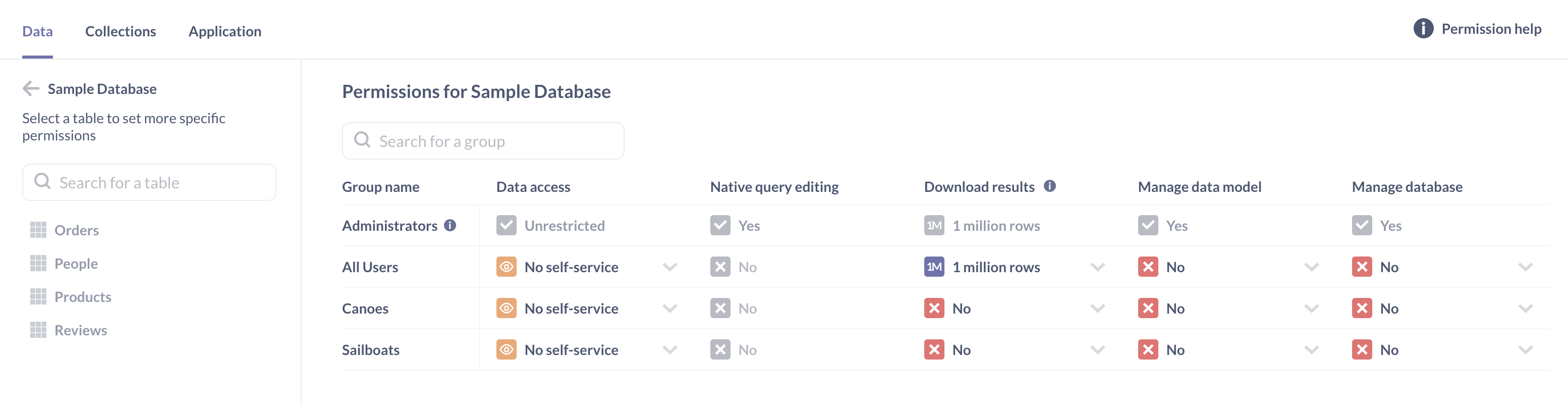
New groups default to No permissions to create queries because All Users have No permissions. This lets us selectively add permissions to each group.
For the Canoes and Sailboats groups, we want to:
-
Prevent people in Canoes and Sailboats from viewing any Sample Database tables in the data browser.
-
Prevent people in Canoes and Sailboats from using the query builder to create questions on top of Sample Database tables.
-
Continue to allow people in Canoes and Sailboats to view the results of questions that are built on tables from the Sample Database, as long as these questions are saved in collections that match a given group’s collection permissions.
Configuring query permissions for user groups
To give the Canoes group permission to create questions in the query builder based on Orders table only:
- Go to Admin > Permissions > Groups.
- Select the Canoes group.
- Click Sample Database.
- At the Orders row in the Create queries column, select Query builder only from the dropdown menu.
- Click Save Changes.
- In the modal that appears, review the effects of your permission changes: the Canoes group will have granular query creation permissions for Sample Database. Click Change to confirm.
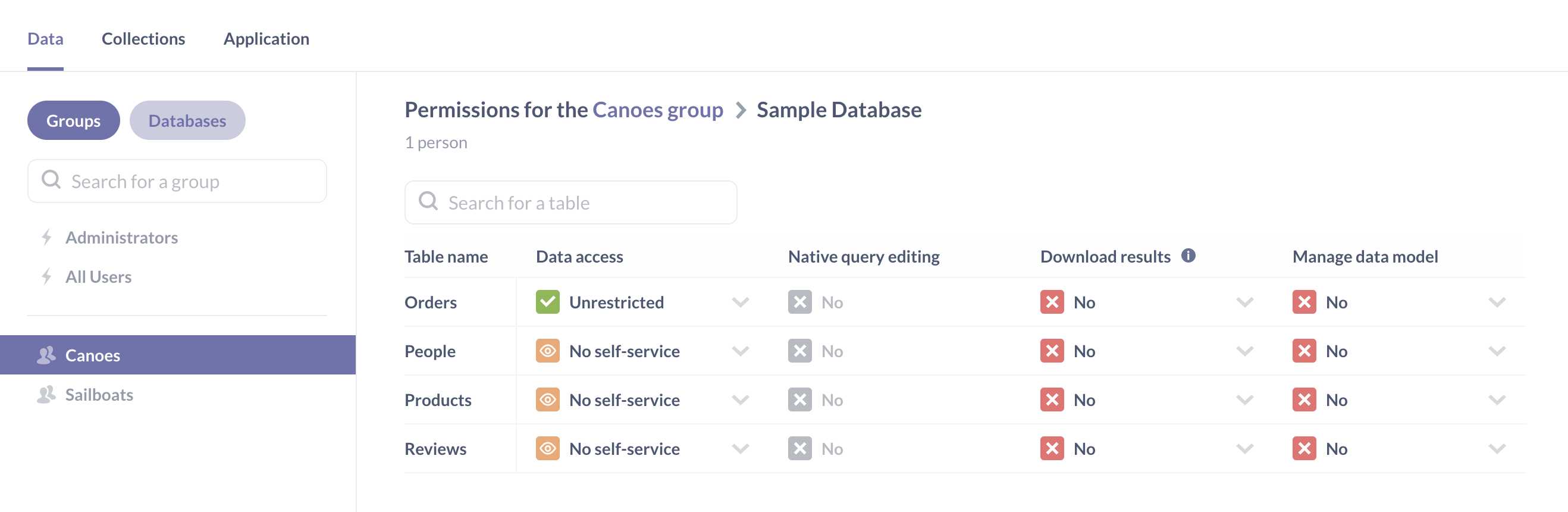
You’ll notice that you can only select Query builder only permissions on a table, but not Query builder and native. If you want to allow people to create native queries (for example, in SQL), you’ll need to specify it on database level, not at the table level. Metabase doesn’t parse your SQL so it won’t know which tables are used in a query, and so it can’t restrict access to specific tables.
If you go back to the Sample Database permissions for the Canoes group, you’ll be taken to the data permissions page at the group level. From there, you’ll see that Metabase auto-populates the yellow Granular permission under the Create queries column for the Sample Database. The Granular permission indicates that the Canoes group now has access to some, but not all of the tables in the Sample Database.
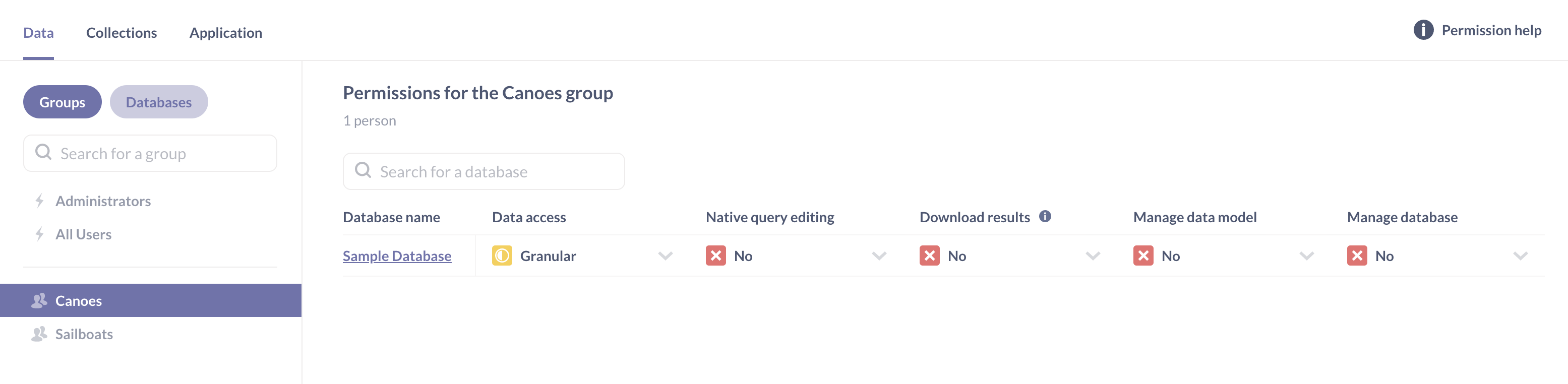
Let’s configure another set of data permissions for the Sailboats groups to give Sailboats Query builder only permissions to the People and Products tables in the Sample Database:
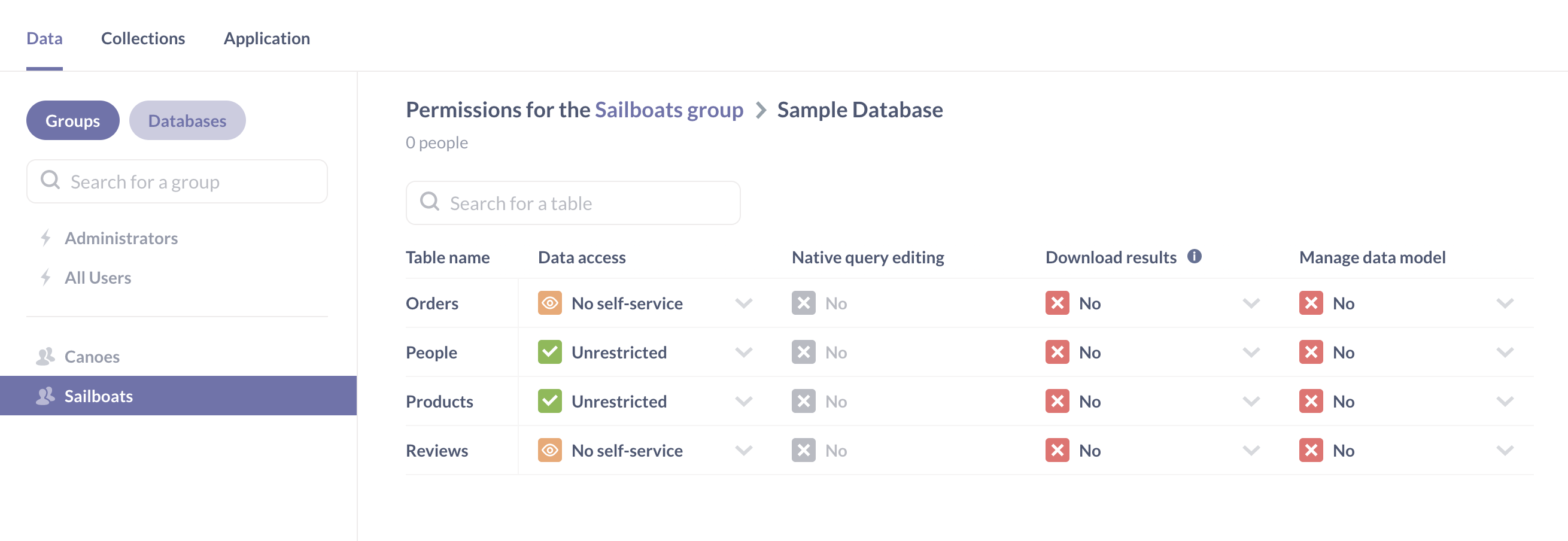
Here’s what our current data permissions do:
View data for a table:
| Group \ Table | All Users | Canoes | Sailboats |
|---|---|---|---|
| Orders | |||
| People | |||
| Product |
Create queries in the query builder based on a table:
| Table \ Group | All Users | Canoes | Sailboats |
|---|---|---|---|
| Orders | |||
| People | |||
| Product |
Configuring permissions for a user in multiple groups
Suppose Mr. Captain belongs to both the Canoes and Sailboats groups.
He has three sets of Create queries is permissions that are being applied from three different groups:
- No query permission permissions to the Sample Database from the All Users group.
- Query builder only permissions to the
Orderstable from the Canoes group. - Query builder only permissions to the
PeopleandProductstables from the Sailboats group.
Since Metabase applies the most permissive settings across all groups, Mr. Captain will have “Create queries: Query builder only” permissions to the Orders, People, and Products tables. “Query builder only” permissions to these three tables means that Mr. Captain will be able to:
- See
Orders,People, andProductstables in the Data browser - Create questions in the query builder using any combination of
Orders,People, orProducts. - Drill down and manipulate other people’s query builder questions that use
Orders,People, orProducts, as long those questions are saved in collections that match his collection permissions.
Mr. Captain doesn’t belong to any groups with Create queries permissions to the Reviews table or the Sample Database, which will:
- Prevent him from creating questions using the
Reviewstable. - Prevent him from interacting with the native query editor at all (e.g., viewing, editing, or writing SQL queries).
Since Mr. Captain is also part of the All Users group with Can view permissions to the Sample Database, he’ll still be able to view the results of questions that are built using the Reviews table or the native query editor, as long as he has the right collection permissions.
More data permission options
- Downloading results*.
- Block*.
- Managing the data model*. See Editing metadata.
- Managing the database*. See managing databases (though only admins can delete databases).
* Only available on Pro and Enterprise plans.
Further reading
- Data permissions documentation
- Collection permissions tutorial
- Collection permissions documentation
- Troubleshooting permissions
- Row and column security

