Working with the Metabase API
An introduction to Metabase's API.
This article explains how to automate tasks using Metabase’s API. We use that API ourselves to connect the front end and the back end, so you can script almost everything that Metabase can do.
API reference
You can find Metabase API reference in our docs. You can also view live OpenAPI docs in your own running Metabase at /api/docs. So if your Metabase is at https://www.your-metabase.com you could access them at https://www.your-metabase.com/api/docs.
Warning: the Metabase API can change
- The API is subject to change. We rarely change API endpoints, and almost never remove them, but if you write code that relies on the API, there’s a chance you might have to update your code in the future.
- The API isn’t versioned. So don’t expect to stay on a particular version of Metabase in order to use a “stable” API.
For API changes, check out the Developer guide’s API changelog.
Getting started with the Metabase API
To keep things simple, we’ll use the venerable command line utility curl for our API call examples; you could also consider a dedicated tool for developing API requests (like Postman). To follow along, you can spin up a fresh Metabase on localhost and play around.
Create an API key
To use the API, create an API key.
Example GET request
Here’s an example API request that hits the /api/permissions/group endpoint, which returns the permission groups you have set up in your Metabase. Replace YOUR_API_KEY with your API key:
curl \
-H 'x-api-key: YOUR_API_KEY' \
-X GET 'http://localhost:3000/api/permissions/group'
The above request returns an array of JSON objects for the groups in your Metabase (formatted for readability):
[
{
"id": 2,
"name": "Administrators",
"member_count": 2
},
{
"id": 1,
"name": "All Users",
"member_count": 3
}
]
Example POST request
You can also use a file to store the JSON payload for a POST request. This makes it easy to have a pre-defined set of requests you want to make to the API.
curl -H @header_file.txt -d @payload.json http://localhost/api/card
Here’s the header_file.text in the above command:
x-api-key: YOUR_API_KEY
Here’s an example of a JSON file (the @payload.json in the command above) that creates a question:
{
"visualization_settings": {
"table.pivot_column": "QUANTITY",
"table.cell_column": "SUBTOTAL"
},
"description value": "A card generated by the API",
"collection_position": null,
"result_metadata": null,
"metadata_checksum": null,
"collection_id": null,
"name": "API-generated question",
"dataset_query": {
"database": 1,
"query": {
"source-table": 2
},
"type": "query"
},
"display": "table"
}
That request generated the question:
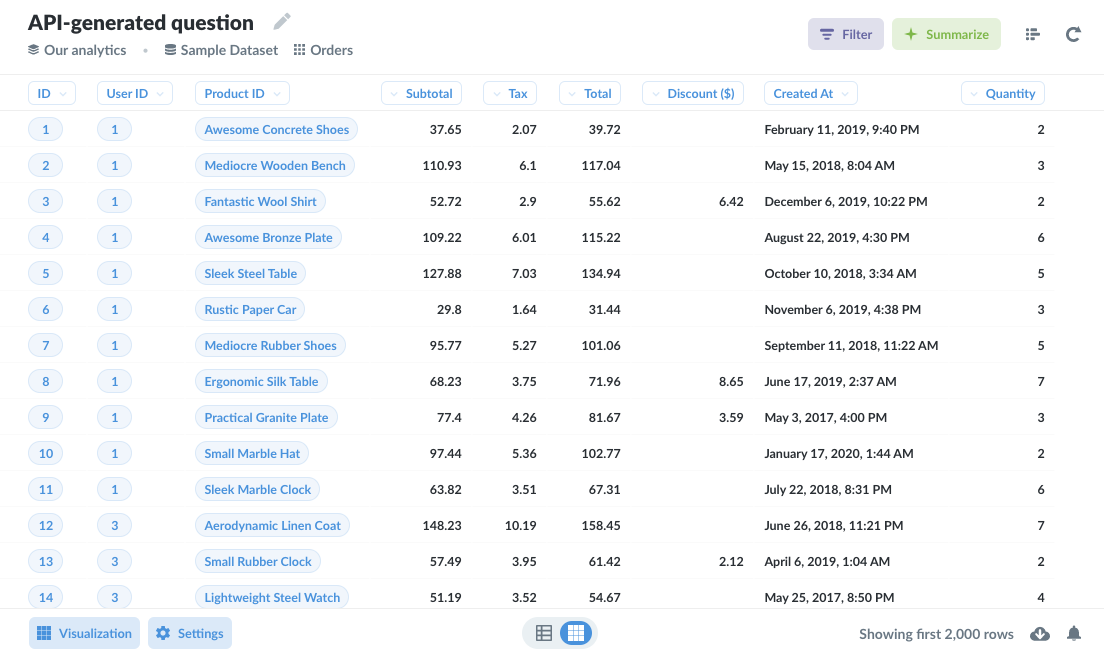
See Metabase’s requests and responses
Experiment in live API docs
You can view live OpenAPI docs, served via RapiDoc, from your running Metabase at /api/docs. So if your Metabase is at https://www.your-metabase.com you could access them at https://www.your-metabase.com/api/docs.
In live docs, you can experiment with sending requests and see example responses:
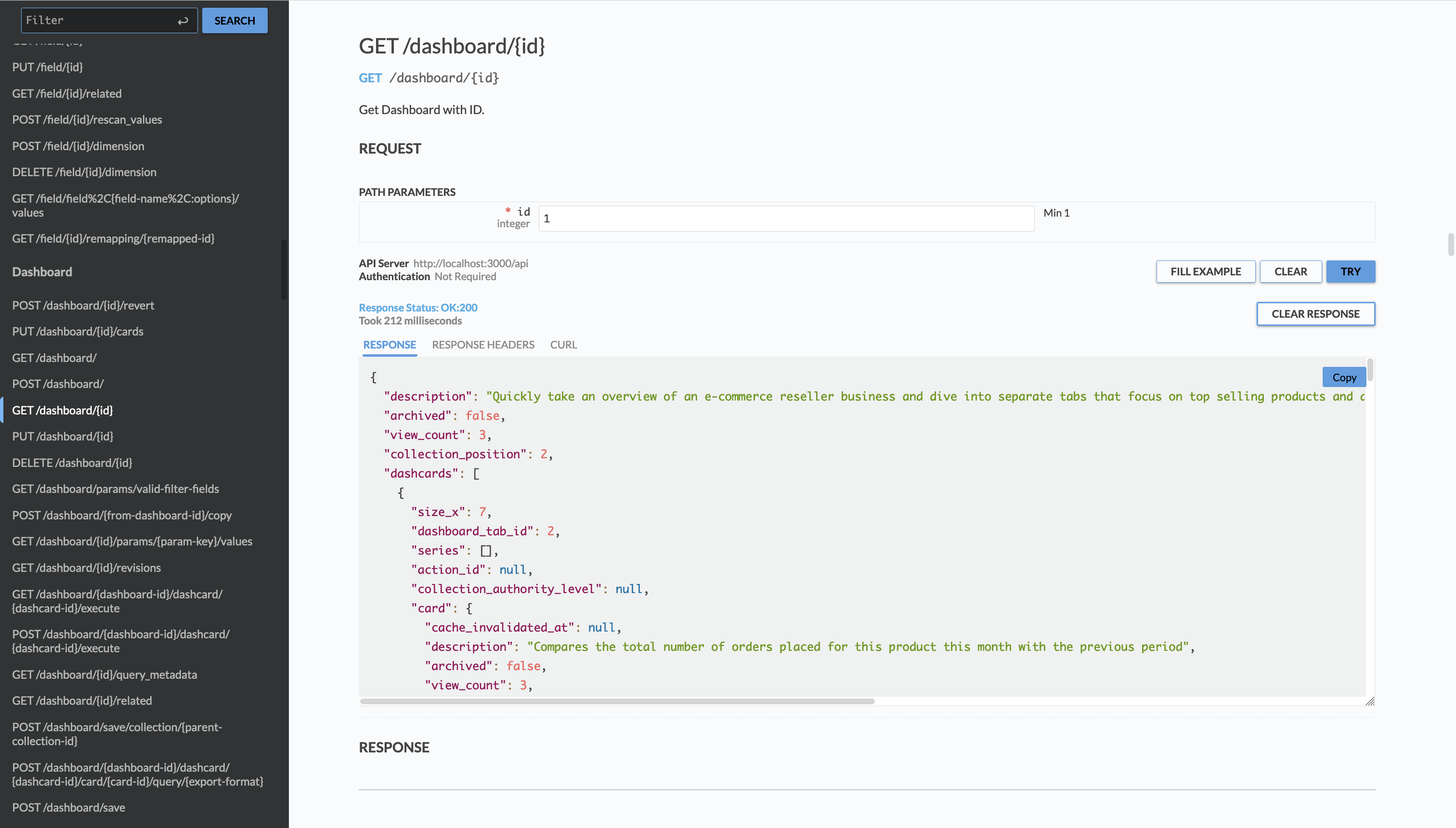
Use developer tools
If the auto-generated API docs are unclear, you can use the developer tools that ship with browsers like Firefox, Chrome, and Edge to view Metabase’s requests and responses.
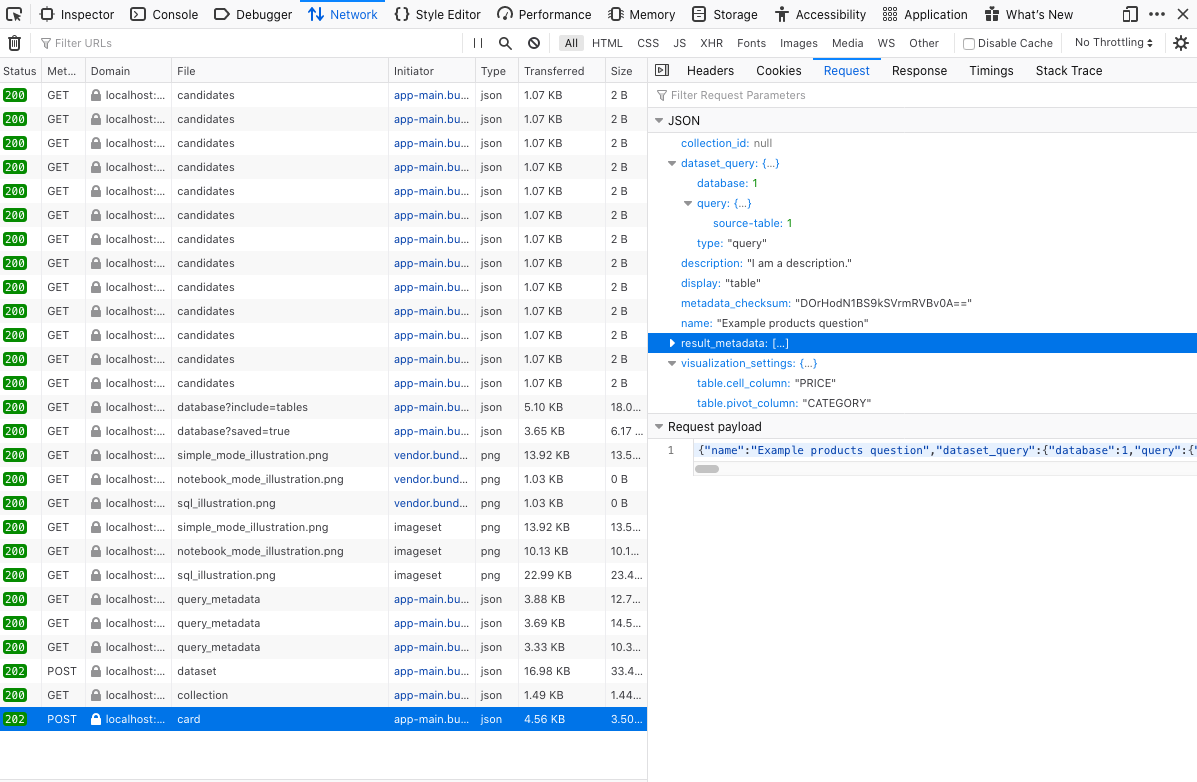
In the Metabase application, perform the action that you’d like to script, such as adding a user or creating a dashboard. Then use the developer tools in your browser to view the request Metabase made to the server when you performed that action.
A few things you can do with the Metabase API
Provision a Metabase instance
In addition to using environment variables, you can use the Metabase API to setup an instance of Metabase. Once you have installed Metabase using your preferred method, and the Metabase server is up and running, you can create the first user (as an Admin) by posting to a special endpoint, /api/setup. This /api/setup endpoint:
- Creates the first user as an Admin (superuser).
- Logs them in.
- Returns a session ID.
You can then configure settings using the /api/settings endpoint, set up email using the /api/email endpoint, and use the /api/setup/admin_checklist endpoint to verify your setup progress.
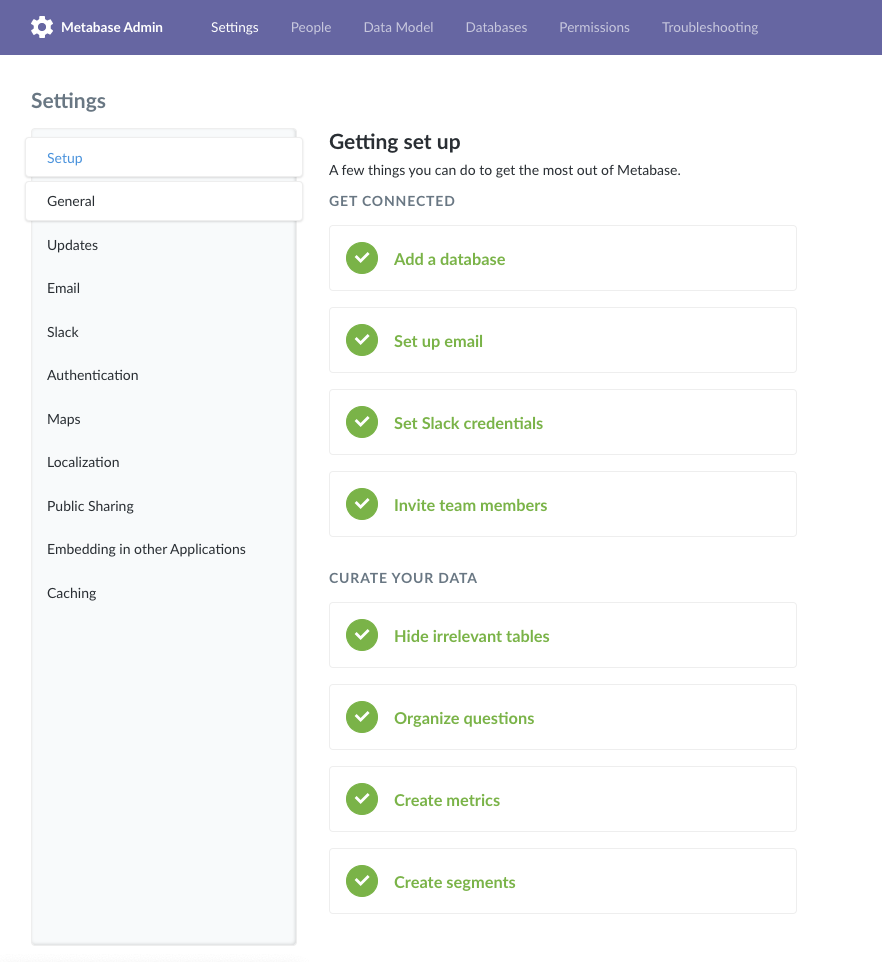
Add a data source
You can add a new database using the POST /api/database/ endpoint, and validate that database’s connection details using the /api/database/validate/ endpoint. Once you’ve connected the database to your Metabase instance, you can rescan the database and update the schema metadata. You can even add our trusty Sample Database as a new database to your instance with POST /api/database/sample_database.
Here’s an example database creation call for a Redshift database.
curl -s -X POST \
-H "Content-type: application/json" \
-H 'x-api-key: YOUR_API_KEY' \
http://localhost:3000/api/database \
-d '{
"engine": "redshift",
"name": "Redshift",
"details": {
"host": "redshift.aws.com",
"port": "5432",
"db": "dev",
"user": "root",
"password": "password"
}
}'
Set up users, groups, and permissions
You can use the /api/user endpoints to create, update, and disable users, or the /api/permissions endpoints to set up groups or add users to them. Here’s an example curl command to create a user:
curl -s "http://localhost:3000/api/user" \
-H 'Content-Type: application/json' \
-H 'x-api-key: YOUR_API_KEY' \
-d '{
"first_name":"Basic",
"last_name":"Person",
"email":"basic@somewhere.com",
"password":"Sup3rS3cure_:}"
}'
Generate reports
In Metabase, “reports” are referred to as dashboards. You can interact with dashboards using the /api/dashboard endpoint. You can create a new dashboard with POST /api/dashboard/, and add a saved question to a dashboard with [POST/api/dashboard/:id/cards].
Useful endpoints
The links in the Endpoint column below will take you to you to the first action available for that endpoint, which alphabetically is usually the DELETE action. You can scroll down in the API documentation to see the full list of actions and URLs for that endpoint, and view descriptions of each.
| Domain | Description | Endpoint |
|---|---|---|
| Collections | Collections are a great way to organize your dashboards, saved questions, and pulses. | /api/collection |
| Dashboards | Dashboards are reports that comprise a set of questions and text cards. | /api/dashboard |
| Databases | Fetch databases, fields, schemas, primary (entity) keys, lists of tables, and more. | /api/database |
| Update emails settings and send test emails. | /api/email |
|
| Embedding | Use signed JWTs to fetch info on embedded cards and dashboards. | /api/embed |
| Permissions | Metabase manages permissions to databases and collections with groups. Create permission groups, add and remove users to groups, retrieve a graph of all permissions groups, and more. | /api/permissions |
| Search | Search cards (questions), dashboards, collections and pulses for a substring. | /api/search |
| Segments | Segments are named sets of filters (like “Active Users”). Create and update segments, revert to previous versions, and more. | /api/segment |
| Sessions | Reset passwords with tokens, login with Google Auth, send password reset emails, and more. | /api/sessions |
| Settings | Create/update global application settings. | /api/setting |
| Queries | Use the API to execute queries and return their results in a specified format. | /api/dataset |
| Questions | Questions (known as cards in the API) are queries and their visualized results. | /api/card |
There are some other cool endpoints to check out, like api/database/:virtual-db/metadata, which is used to “fool” the frontend so that it can treat saved questions as if they were tables in a virtual database. This is how Metabase lets you use Saved Questions as if they were data sources.
The documentation contains a complete list of API endpoints along with documentation for each endpoint, so dig around and see what other cool endpoints you can find.
The endpoint reference is periodically updated with new versions of Metabase. You can also generate the reference by running:
java -jar metabase.jar api
Running Custom Queries
Queries written with the query builder are saved in our custom JSON-based query language, MBQL.
To familiarize yourself with MBQL, we recommend using the Metabase application to create a question using the query builder), then use your browser’s developer tools to see how Metabase formatted the request body with the query.
Examples in Python, R, and JavaScript
Curl is a handy tool for exploring APIs, but if you’re integrating Metabase into a large data ecosystem, you will probably use something else. To show how you can access the API with Python, R, and Node.js, let’s create two questions. The first finds the average pre-tax value of orders over $100 grouped by category. It is shared publicly—this tutorial explains how to do that.
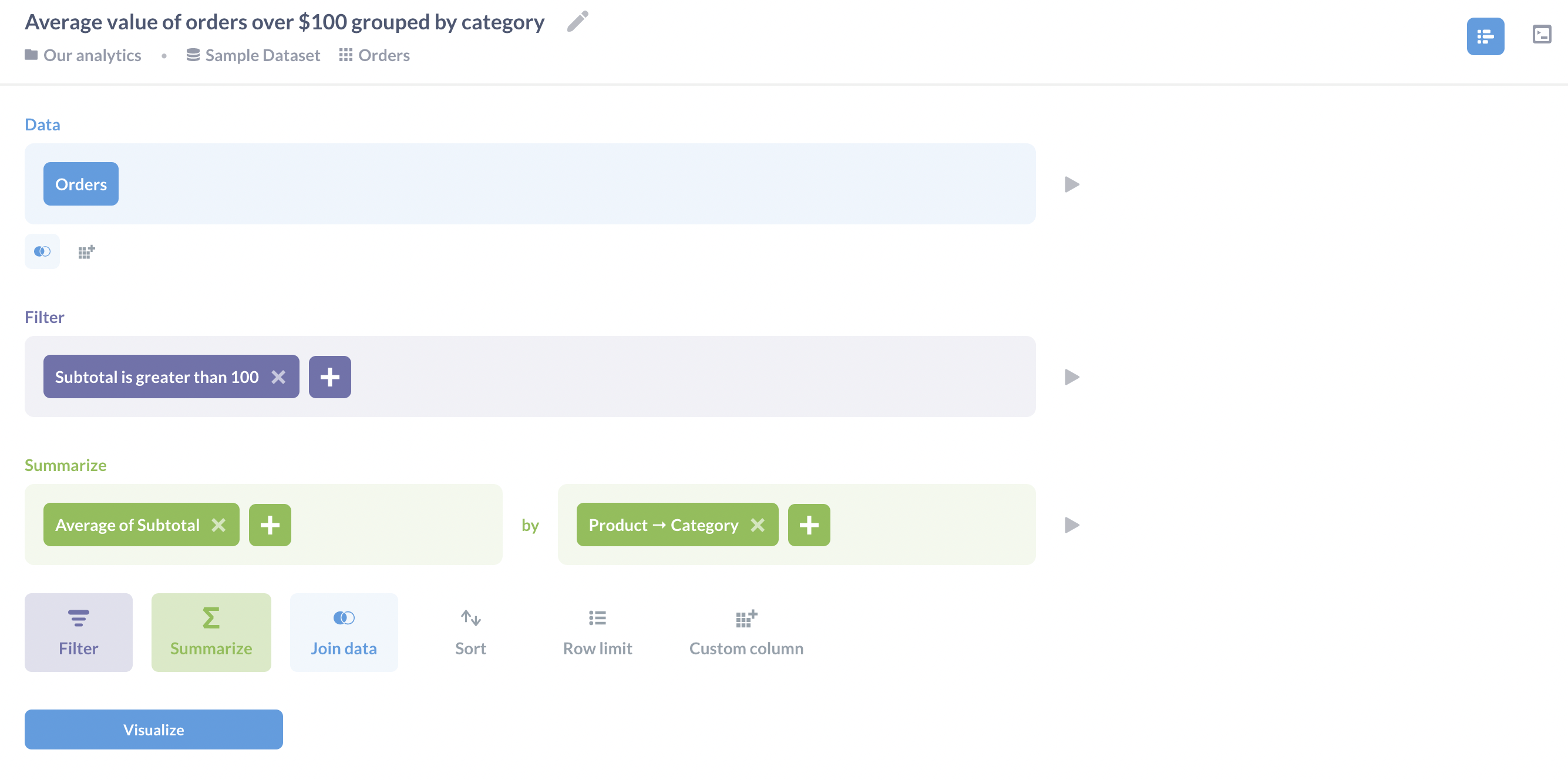
The second question counts the number of people in the database. It is not shared: we have included it to show how to distinguish shared from unshared questions.
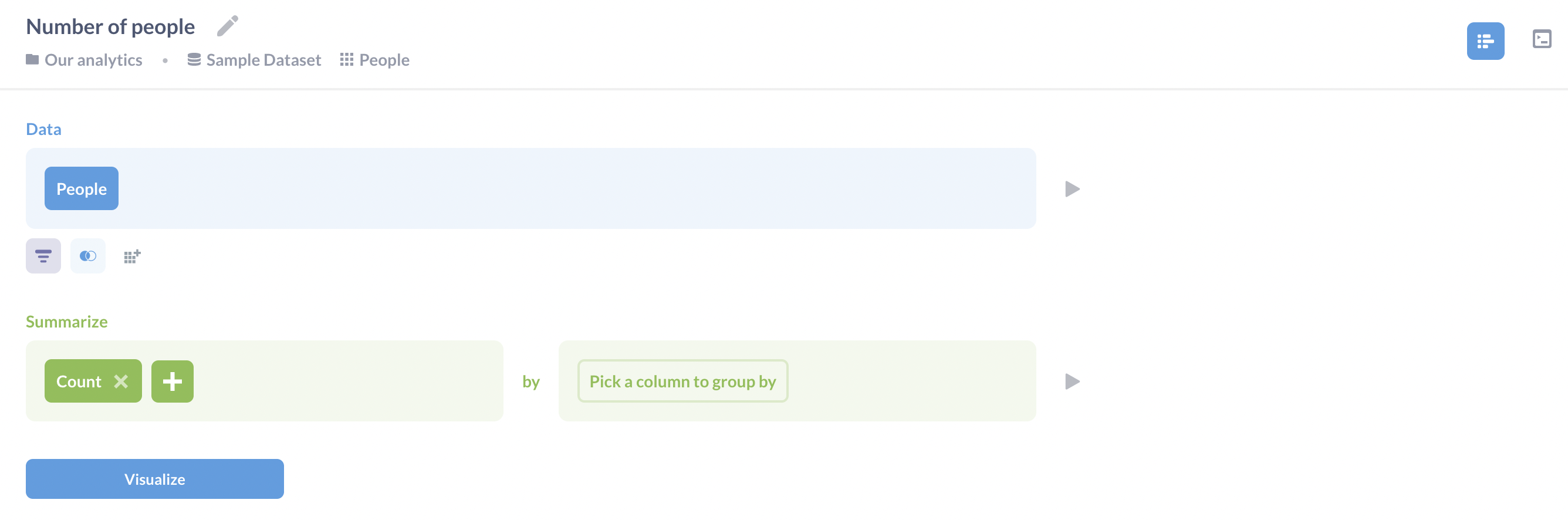
Python
Our first example is written in Python. Like most data science programs it uses the requests library to send HTTP requests and Pandas to manage tabular data, so we start by importing those libraries.
Let’s ask Metabase which questions have public IDs, i.e., which ones have been shared so that we can invoke them remotely. When we ask for all cards, we get a list with some information about all of the questions; only the ones with a public_uuid field are callable:
import requests
import pandas as pd
# Avoid committing your API KEY to the repository
headers = {'x-api-key': YOUR_API_KEY}
response = requests.get('http://localhost:3000/api/card',
headers=headers).json()
questions = [q for q in response if q['public_uuid']]
print(f'{len(questions)} public of {len(response)} questions')
In our case, the output tells us that there are two questions, but only one is public:
1 public of 2 questions
Let’s get some information about that public question and print its title:
uuid = questions[0]['public_uuid']
response = requests.get(f'http://localhost:3000/api/public/card/{uuid}',
headers=headers)
print(f'First title: {response.json()["name"]}')
First title: Average value of orders over $100 grouped by category
Finally, we can pull down data from the first question in the list. The 'data' key in the JSON response has a lot of information; what we’re most interested in are the values under the sub-key 'rows', which stores the result table in the usual list-of-lists form. Let’s convert that to a Pandas dataframe and print it:
response = requests.get(f'http://localhost:3000/api/public/card/{uuid}/query',
headers=headers)
rows = response.json()['data']['rows']
data = pd.DataFrame(rows, columns=['Category', 'Average'])
print('First data')
print(data)
First data
Category Average
0 Doohickey 114.679742
1 Gadget 123.530916
2 Gizmo 120.897286
3 Widget 122.078721
R with the Tidyverse
The R version of our example has the same structure as the Python version. Like most data scientists we use the tidyverse family of libraries, so let’s load those along with httr for managing HTTP requests, jsonlite for parsing JSON, and glue for string formatting:
library(tidyverse)
library(httr)
library(jsonlite)
library(glue)
We put our API key in the headers.
headers <- add_headers('x-api-key' = YOUR_API_KEY)
We then get information about all of the questions and ask which ones are public:
data <- GET('http://localhost:3000/api/card', headers) %>%
content(as = 'text', encoding = 'UTF-8') %>%
fromJSON()
num_questions <- data %>%
nrow()
num_public <- data %>%
pull(public_uuid) %>%
discard(is.na) %>%
length()
glue('{num_public} public of {num_questions} questions')
1 public of 2 questions
Displaying the title of the first public card gives the same result as it did with Python, which is reassuring:
uuid <- data %>%
pull(public_uuid) %>%
discard(is.na) %>%
first()
data <- glue('http://localhost:3000/api/public/card/{uuid}') %>%
GET(headers) %>%
content(as = 'text', encoding = 'UTF-8') %>%
fromJSON()
glue('First title: {data$name}')
First title: Average value of orders over $100 grouped by category
And the data associated with that card is the same as well once we convert it to a tibble, though R’s default display doesn’t give us as many decimal places:
data <- glue('http://localhost:3000/api/public/card/{uuid}/query') %>%
GET(headers) %>%
content(as = 'text', encoding = 'UTF-8') %>%
fromJSON()
rows <- data$data$rows
colnames(rows) <- c('Category', 'Average')
rows <- rows %>% as_tibble()
rows$Average <- as.numeric(rows$Average)
glue('First data')
rows
First data
# A tibble: 4 x 2
Category Average
<chr> <dbl>
1 Doohickey 115.
2 Gadget 124.
3 Gizmo 121.
4 Widget 122.
JavaScript on Node.js
JavaScript is an increasingly popular language for server-side scripting, but unlike Python and R, JavaScript lacks a single predominant library for data tables. For large projects we are fond of data-forge, but for small examples we stick to Dataframe-js. We also use got for HTTP requests instead of the older request package, as the latter has now been deprecated. Finally, since we find async/await syntax a lot easier to read than promises or callbacks, we put all of our code in an async function that we then call immediately:
const got = require("got");
const DataFrame = require("dataframe-js").DataFrame;
const main = async () => {
// ...program goes here...
};
main();
Once again we start by authenticating ourselves:
headers = { "x-api-key": YOUR_API_KEY };
We then ask for the complete list of questions and filter them to select the public ones:
response = await got.get("http://localhost:3000/api/card", {
responseType: "json",
headers: headers,
});
// filter for public questions
questions = response.body.filter((q) => q.public_uuid);
console.log(`${questions.length} public of ${response.body.length} questions`);
1 public of 2 questions
The first public card still has the title we’ve seen before:
const uuid = questions[0].public_uuid;
response = await got.get(`http://localhost:3000/api/public/card/${uuid}`, {
responseType: "json",
headers: headers,
});
console.log(`First title: ${response.body.name}`);
First title: Average value of orders over $100 grouped by category
When we pull down its data we get the same values, though the numbers are shown in yet another slightly different way:
response = await got.get(
`http://localhost:3000/api/public/card/${uuid}/query`,
{
responseType: "json",
headers: headers,
},
);
const rows = response.body.data.rows;
const df = new DataFrame(rows, ["Category", "Average"]);
df.show();
| Category | Average |
------------------------
| Doohickey | 114.67... |
| Gadget | 123.53... |
| Gizmo | 120.89... |
| Widget | 122.07... |
Authenticate your requests with a session token
You should instead use an API KEY. Including the info below just in case you need to use a session token for whatever reason.
You can also use a session token to authenticate your requests. To get a session token, submit a request to the /api/session endpoint with your username and password:
curl -X POST \
-H "Content-Type: application/json" \
-d '{"username": "person@metabase.com", "password": "fakepassword"}' \
http://localhost:3000/api/session
If you’re working with a remote server, you’ll need replace localhost:3000 with your server address. This request will return a JSON object with a key called id and the token as the key’s value, e.g.:
{ "id": "38f4939c-ad7f-4cbe-ae54-30946daf8593" }
You can then include that session token in the headers of your subsequent requests like this:
"X-Metabase-Session": "38f4939c-ad7f-4cbe-ae54-30946daf8593"
Some things to note about sessions:
- By default, sessions are good for 14 days. You can configure this session duration by setting the environment variable
MB_SESSION_AGE(value is in minutes). - You should cache credentials to reuse them until they expire, because logins are rate-limited for security.
- Invalid and expired session tokens return a 401 (Unauthorized) status code.
- Handle 401 status codes gracefully. We recommend writing your code to fetch a new session token and automatically retry a request when the API returns a 401 status code.
- Some endpoints require that the user be an admin, also known as a superuser. Endpoints that require admin or superuser status (admin = superuser) generally say so in their documentation. They will return a 403 (Forbidden) status code if the current user is not an admin.
In short: use an API key instead.
Have fun
If you have found this tutorial interesting, you can spin up a local instance of Metabase, experiment with the API, and have fun! If you get stuck, check out our forum to see if anyone’s run into a similar issue, or post a new question.

