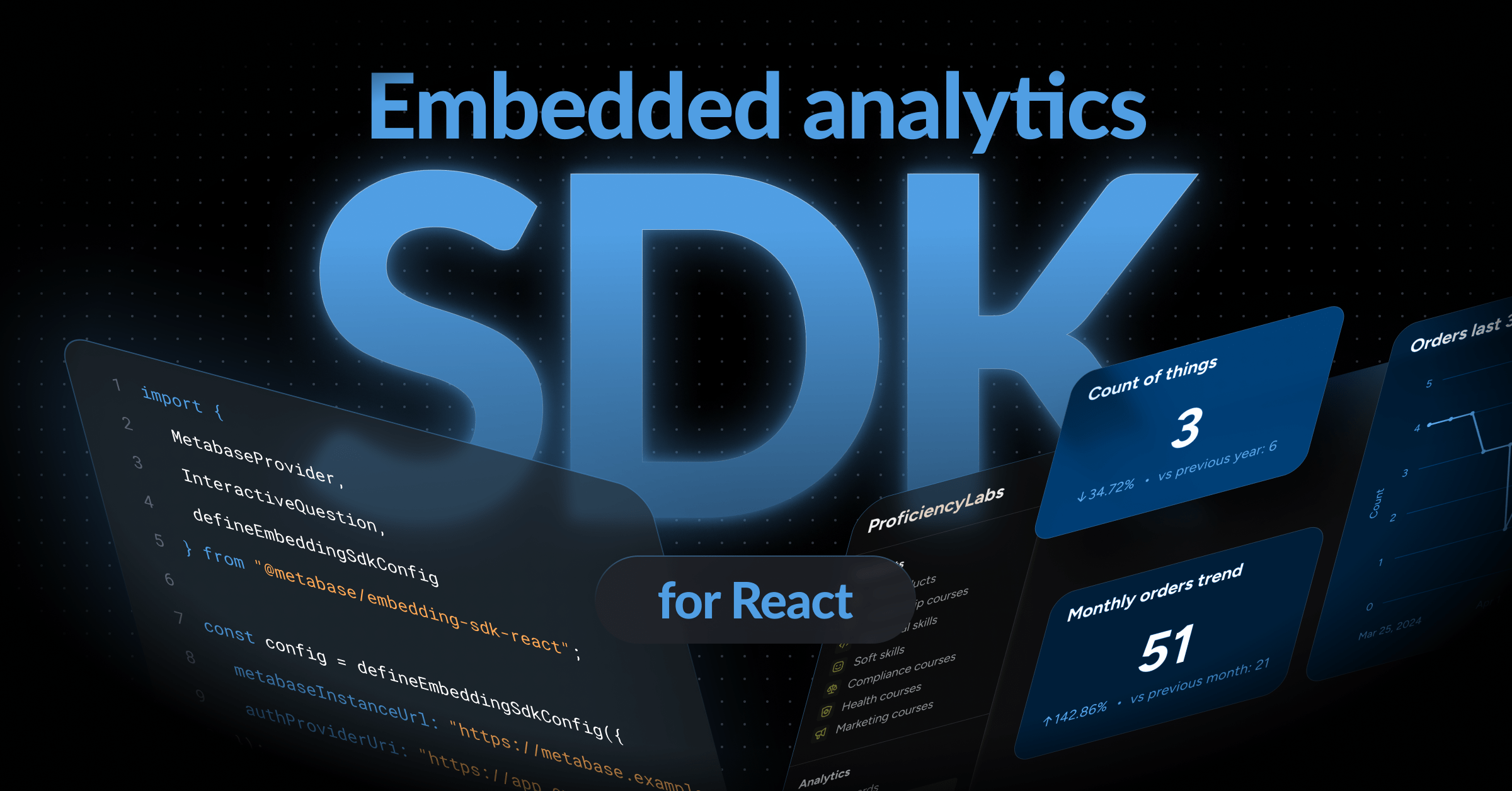Multiple environments
Options for spinning up dev, staging, or test environments.
Once you start running Metabase in production, you’ll probably want to do your testing and development in separate environments. For most teams, this means making a copy of some (or all) of the charts and dashboards in production, making changes to those copies, and then optionally pushing those changes back to production.
For teams that want to make programmatic changes to many Metabase items or settings at once, it’s best to set up one instance per environment. You can also mimic dev and prod environments for dashboard maintenance by creating one collection per environment.
One instance per environment
To set up one instance for each of your environments, you’ll need a self-hosted Pro or Enterprise plan. Since self-hosted Pro and Enterprise plans conveniently charge per account, you can spin up as many Metabase instances as you want. Just keep in mind that you’ll pay for the total number of users across all your Metabases, so only add the minimum number of users you need to set up your staging or dev instances (for example, set up a single test user in one group to test permissions, instead of adding all the users from your prod instance).
To stand up a new environment based on your production Metabase, you’ll use Metabase’s serialization feature to create an export of your charts, dashboards, and settings. You can also edit the export’s YAML files before importing it into a new staging instance of Metabase. For example, you can create a set of dashboard templates with branding that can be used to populate any new environment.
When it’s time to push changes from staging back to prod, your team will use the same serialization process to export from staging and import it into prod. You can also set up your own integration tests to avoid importing anything that might break your production instance.
Example: creating a self-hosted staging instance
Let’s say your production instance of Metabase is running on Docker or similar:
- Make a backup of the application database used for your prod instance.
- Create a new container called staging.
-
From the staging container, start a fresh Metabase with the following settings:
- Connect to your prod application database using the appropriate environment variables.
- Add your license key using the
MB_PREMIUM_EMBEDDING_TOKEN. - Include the version tag (such as
metabase/metabase-enterprise:v1.53.8) that matches your prod instance.
- Once Metabase is running in the staging container, run the serialization export command.
- Persist the export to any object storage you want.
- Optional: edit the export’s YAML files. For example, you can run a script to replace
ID = 1withID = 2. - Restart the staging container.
- From the staging container, create a fresh application database.
-
Start Metabase with the serialization [import](/docs/latest/installation-and-operation/serialization command:
- Connect to the new application database using the appropriate environment variables.
- Add your license key using the
MB_PREMIUM_EMBEDDING_TOKEN. - Include the version tag (such as
metabase/metabase-enterprise:v1.53.8) that matches your prod instance.
The exact steps will depend on your deployment. If you get stuck, you can always ask one of our success engineers!
One collection per environment
To manage changes to Metabase dashboards without serialization, you can use collections, collection permissions, and history instead.
Example: creating Prod and Dev collections
Here’s an example of how to set up one “environment” per collection:
- Create two collections called Prod and Dev.
- Create two groups called End Users and Developers.
- Set collection permissions per group:
- Developers can Curate the Prod and Dev collections.
- End Users can View the Prod collection.
- Optional: set data permissions per group. For example:
- Developers get Query builder and native access to tables or databases used in the Dev and Prod collections.
- End Users get Sandboxed access to tables or databases used in the Prod collection.
Members of the Developers group can copy and move items between the Prod to Dev collections to make changes without exposing work in progress. People will also be able to view and revert changes using an item’s History.
Further reading
- Serialization: preloading dashboards in a new Metabase instance
- Working with collection permissions
- Metabase at scale
Next: Serialization: preloading dashboards in a new Metabase instance
How to use Metabase's serialization feature to copy questions, dashboards, collections, settings, and more from one Metabase instance to a new Metabase instance.