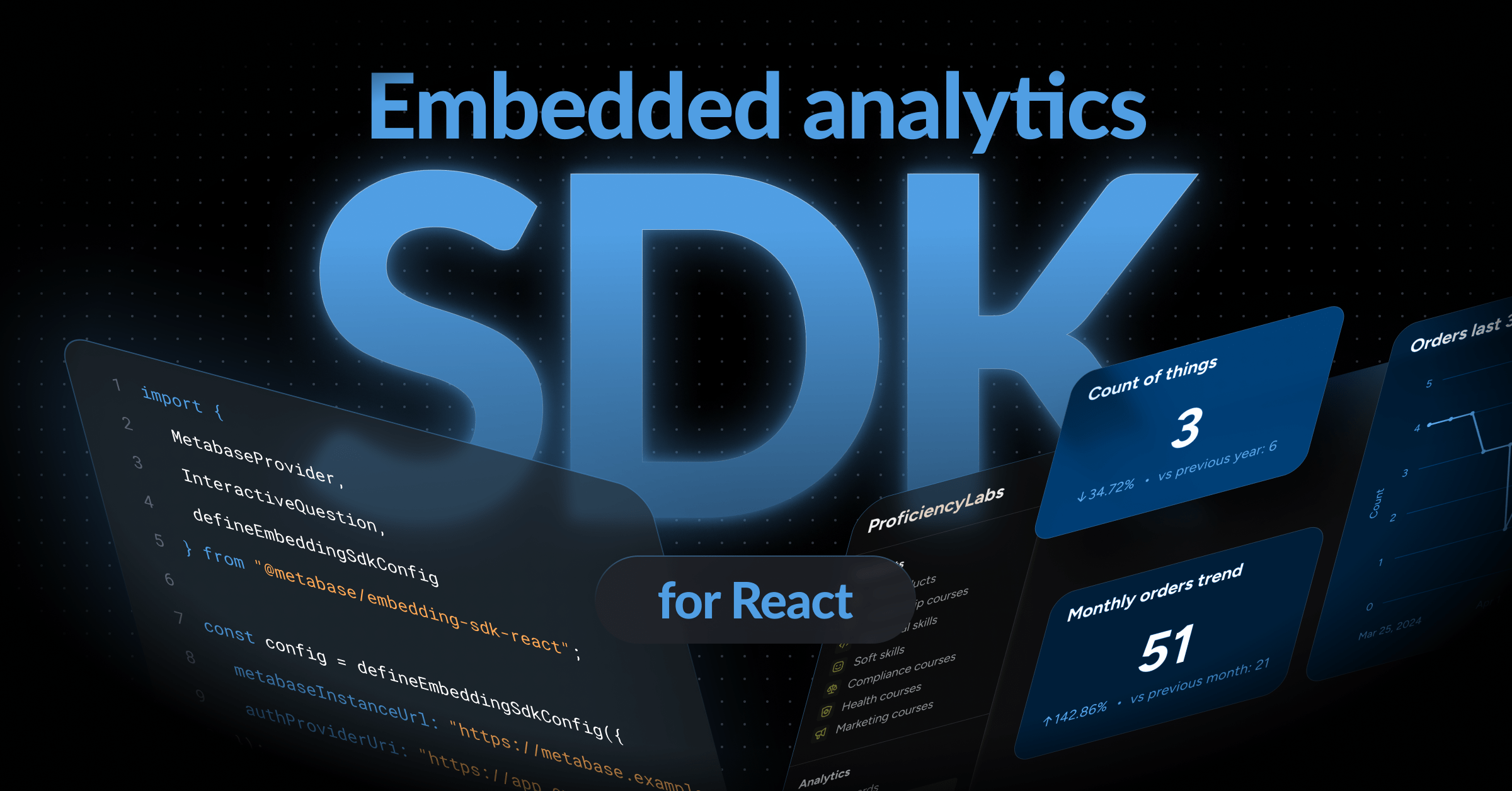Serialization: preloading dashboards in a new Metabase instance
How to use Metabase's serialization feature to copy questions, dashboards, collections, settings, and more from one Metabase instance to a new Metabase instance.
Metabase serialization
Serialization is only available on Pro and Enterprise plans (both self-hosted and on Metabase Cloud).
Many customers on Pro and Enterprise plans use Metabase in a multi-tenant environment that requires uploading a predefined set of questions or dashboards, either to set up a new Metabase instance, or a new database connection.
This article will cover how to:
- Create a default set of questions and dashboards.
- Export those dashboards.
- Re-import those dashboards to a new instance.
Specifically, we’ll use the export and import commands in Metabase’s serialization feature to perform steps two and three, plus a little bit of manual curation of the exported files.
We’ll use Docker to run our source and target Metabases, and use PostgresSQL for their application databases. We don’t recommend using the default H2 database for production.
While this tutorial uses the Metabase export and import commands, you can also serialize Metabase application data via the API.
The plan
We’ll create a source Metabase, create a dashboard, export that dashboard, and import that dashboard into a new Metabase (our target). Here’s the plan:
- Create a dedicated network called metanet.
- Spin up two Metabases: source and target.
- Create dashboards and collections in the source Metabase
- Export the data from the source Metabase.
- Import the source export into the target Metabase.
- Verify that our dashboard and collection is loaded in the target Metabase.
Prerequisites
You’ll need to have Docker installed on your machine.
Step 1 - Create a dedicated network
To create a dedicated network called “metanet”, run the following command from your terminal of choice:
docker network create metanet
You can confirm the network was created with:
docker network ls
The network will have a local scope and a bridge driver.
Step 2 - Spin up two Metabases: source and target
Spin up two Metabases called metabase-source and metabase-target (though you can name these environments whatever you like). Note that we use --rm -d when creating these Docker containers so they both get removed when you stop them and run in the background. Feel free to change those flags to modify that behavior.
Source Metabase
Create the Postgres database:
docker run --rm -d --name postgres \
-p 5433:5432 \
-e POSTGRES_USER=metabase \
-e POSTGRES_PASSWORD=knockknock \
--network metanet \
postgres:12
Create our source Metabase, and connect it to Postgres database we just created:
docker run --rm -d --name metabase-source \
-p 5001:3000 \
-e MB_DB_TYPE=postgres \
-e MB_DB_DBNAME=metabase \
-e MB_DB_PORT=5432 \
-e MB_DB_USER=metabase \
-e MB_DB_PASS=knockknock \
-e MB_DB_HOST=postgres \
--network metanet \
metabase/metabase-enterprise:v1.53.8
You can check the container’s logs to view the container’s progress:
docker logs metabase-source
Once you see the line that contains “Metabase initialization COMPLETE”, you can open a browser to http://localhost:5001 to view your Metabase instance.
Target Metabase
Setting up a target Metabase is similar. On our metanet network, we’ll set up a Postgres database to serve as our application database, then spin up another Metabase in another Docker container.
Note the changes to:
- ports for both Postgres (5434) and the Metabase server (5002)
- Instance names:
postgres-targetandmetabase-target
Application database:
docker run --rm -d --name postgres-target \
-p 5434:5432 \
-e POSTGRES_USER=metabase \
-e POSTGRES_PASSWORD=knockknock \
--network metanet postgres:12
Metabase instance:
docker run --rm -d --name metabase-target \
-p 5002:3000 \
-e MB_DB_TYPE=postgres \
-e MB_DB_DBNAME=metabase \
-e MB_DB_PORT=5432 \
-e MB_DB_USER=metabase \
-e MB_DB_PASS=knockknock \
-e MB_DB_HOST=postgres-target \
--network metanet \
metabase/metabase-enterprise:v1.53.8
After our Metabase instances complete their initialization (patience, this could take a minute or two), we should now have two Metabases up and running:
- metabase-source at
http://localhost:5001 - metabase-target at
http://localhost:5002
Add users to our source Metabase
Let’s add one Admin account, and two basic users to our metabase-source instance.
You can add users to your Metabase manually (i.e., in the Metabase application), but here’s a quick bash script that creates an Admin user (the initial user) and two basic users:
You’ll need to have jq installed to handle the JSON in this script.
#!/bin/sh
ADMIN_EMAIL=${MB_ADMIN_EMAIL:-admin@metabase.local}
ADMIN_PASSWORD=${MB_ADMIN_PASSWORD:-Metapass123}
METABASE_HOST=${MB_HOSTNAME}
METABASE_PORT=${MB_PORT:-3000}
echo "⌚︎ Waiting for Metabase to start"
while (! curl -s -m 5 http://${METABASE_HOST}:${METABASE_PORT}/api/session/properties -o /dev/null); do sleep 5; done
echo "😎 Creating admin user"
SETUP_TOKEN=$(curl -s -m 5 -X GET \
-H "Content-Type: application/json" \
http://${METABASE_HOST}:${METABASE_PORT}/api/session/properties \
| jq -r '.["setup-token"]'
)
MB_TOKEN=$(curl -s -X POST \
-H "Content-type: application/json" \
http://${METABASE_HOST}:${METABASE_PORT}/api/setup \
-d '{
"token": "'${SETUP_TOKEN}'",
"user": {
"email": "'${ADMIN_EMAIL}'",
"first_name": "Metabase",
"last_name": "Admin",
"password": "'${ADMIN_PASSWORD}'"
},
"prefs": {
"allow_tracking": false,
"site_name": "Metawhat"
}
}' | jq -r '.id')
echo -e "\n👥 Creating some basic users: "
curl -s "http://${METABASE_HOST}:${METABASE_PORT}/api/user" \
-H 'Content-Type: application/json' \
-H "X-Metabase-Session: ${MB_TOKEN}" \
-d '{"first_name":"Basic","last_name":"User","email":"basic@somewhere.com","login_attributes":{"region_filter":"WA"},"password":"'${ADMIN_PASSWORD}'"}'
curl -s "http://${METABASE_HOST}:${METABASE_PORT}/api/user" \
-H 'Content-Type: application/json' \
-H "X-Metabase-Session: ${MB_TOKEN}" \
-d '{"first_name":"Basic 2","last_name":"User","email":"basic2@somewhere.com","login_attributes":{"region_filter":"CA"},"password":"'${ADMIN_PASSWORD}'"}'
echo -e "\n👥 Basic users created!"
Save the above code as create_users.sh, and make it executable:
chmod +x create_users.sh
Then run:
MB_HOSTNAME=localhost MB_PORT=5001 ./create_users.sh
With your metabase-source instance up, and your users created, open up http://localhost:5001 and sign in as the admin user you created. The user ID is admin@metabase.local and the password is Metapass123.
You should see a fresh instance of Metabase.
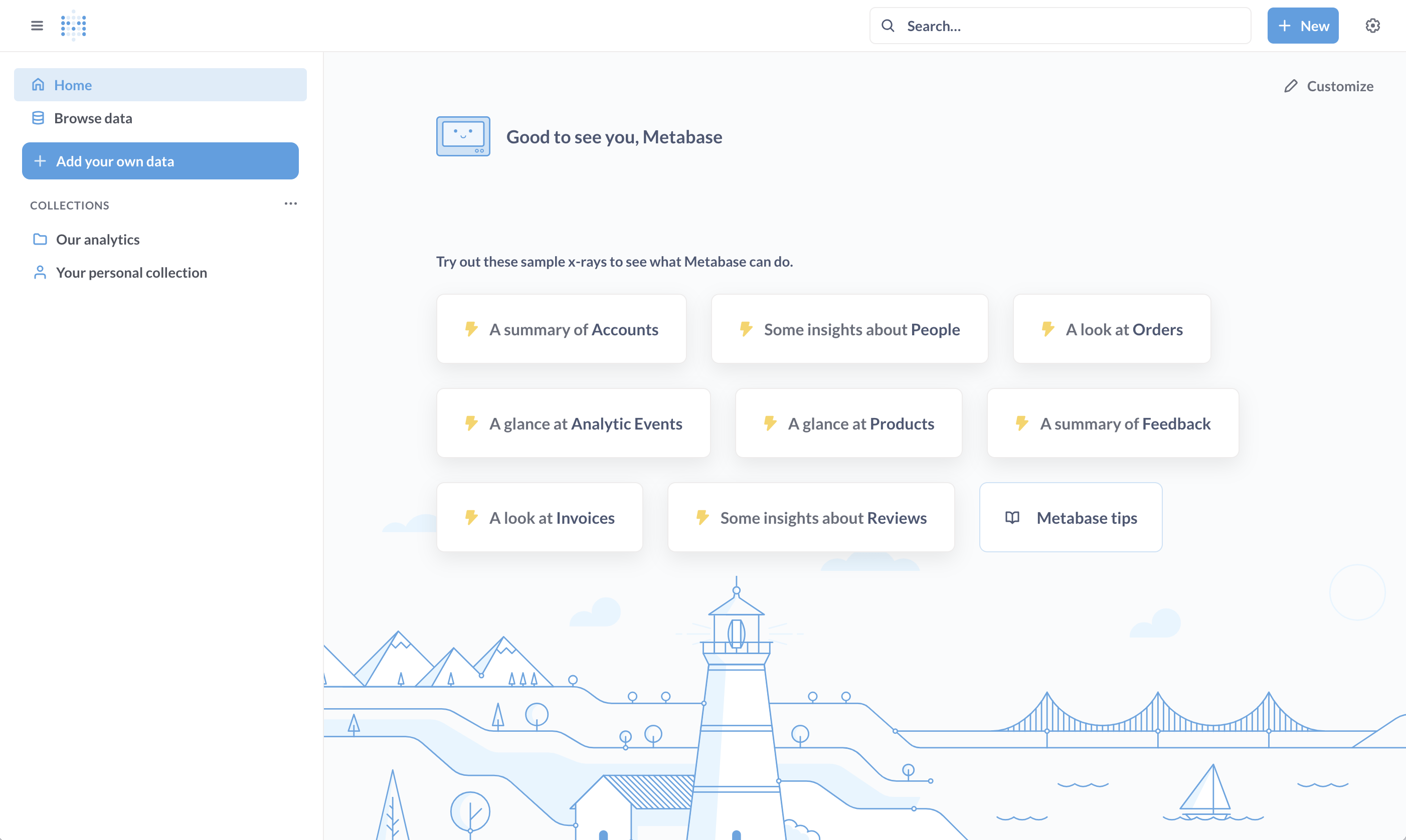
Once you log in, activate your license key.
Step 3 - Create dashboards and collections in the source Metabase
We’ll need some application data to export, so let’s create some dashboards using the Sample Database included with Metabase. Or rather, let’s let Metabase create some dashboards for us!
In the Try These X-Rays Based On Your Data section, click on the card with a yellow lightning bolt that says something like A look at Products. Metabase will generate a set of questions for you that you can save as a dashboard.
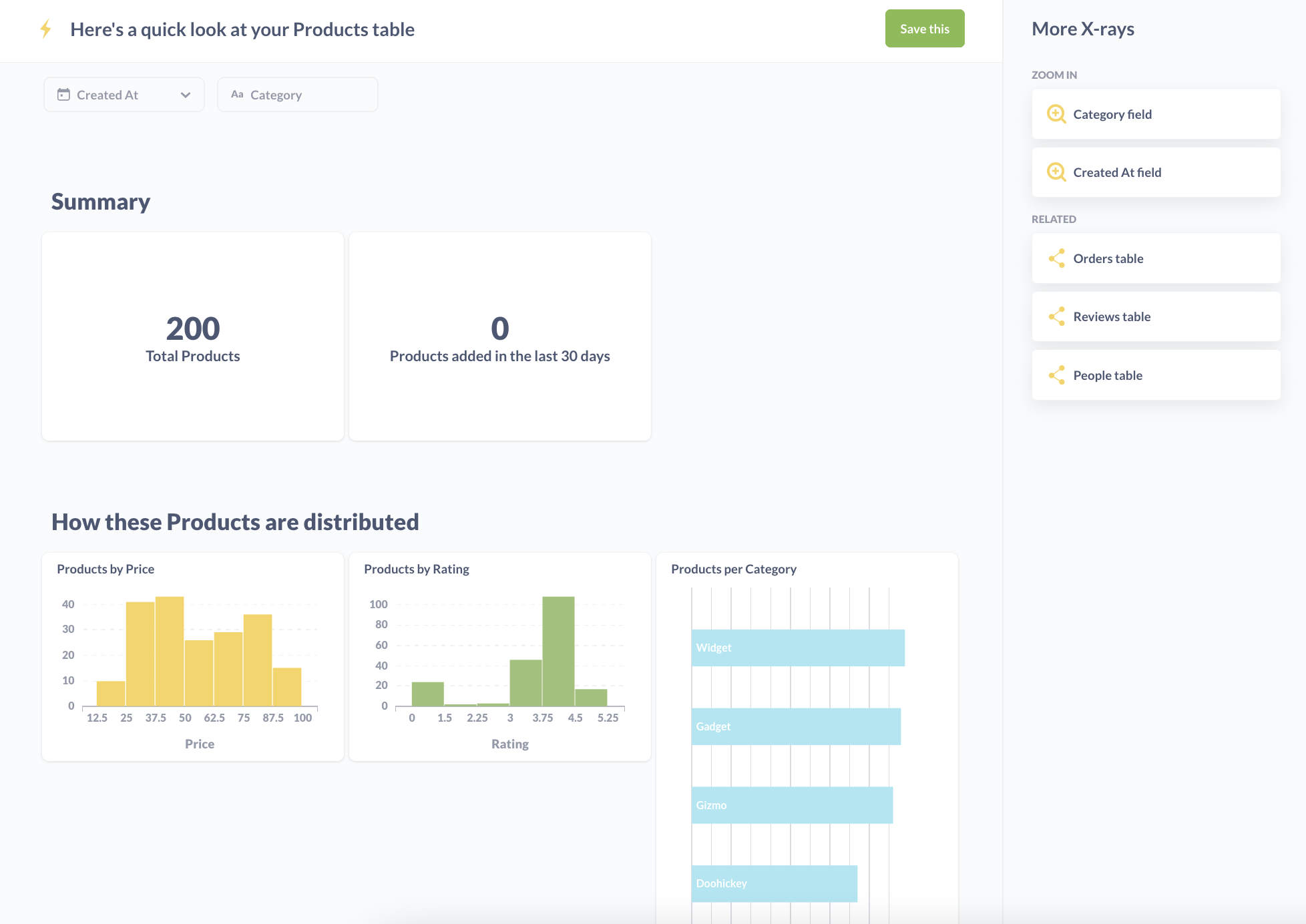
Click on the Save this button, and Metabase will save the dashboard and its questions in a collection titled something like A look at Products.
This collection will be saved to a parent collection titled Automatically Generated Dashboards. You can find this collection by clicking on the Metabase logo in the upper left of the navigation bar to return to the home screen. From the home page, in the Our Analytics section, click on the Automatically Generated Dashboards section. From there you should see the collection A look at your Products table.
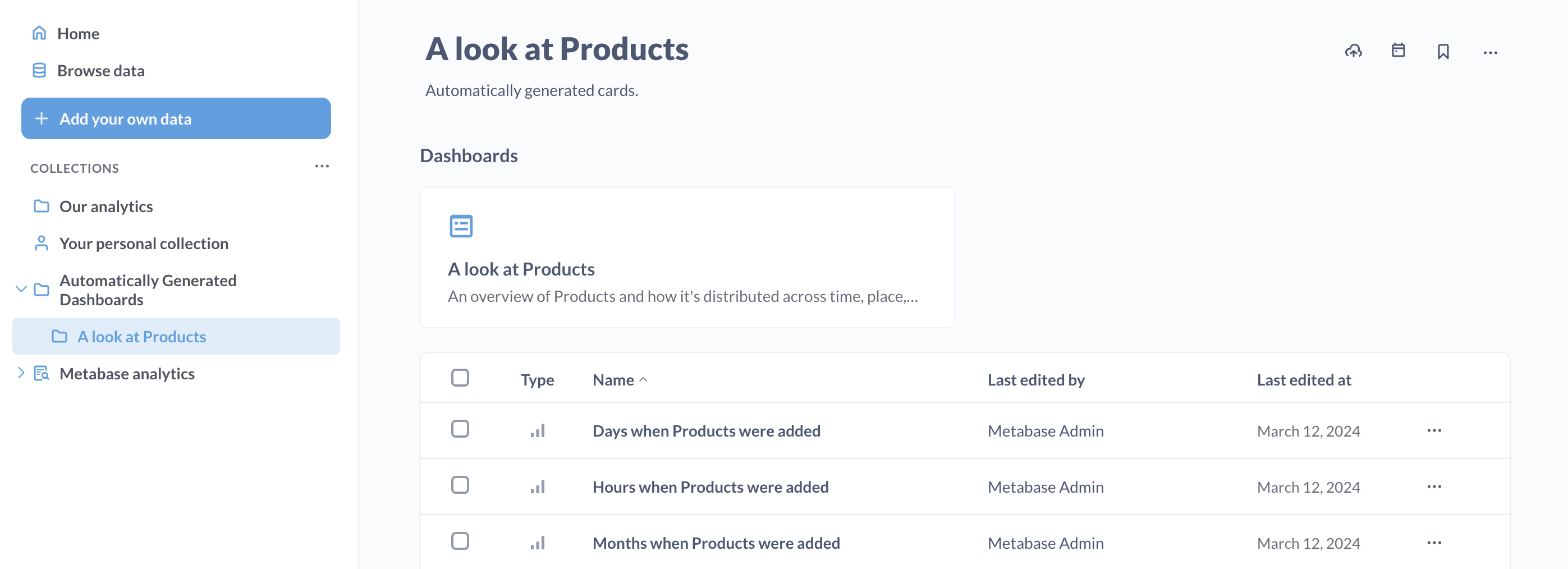
Next, create a new collection. You can call it whatever you like; we’ll use the exciting name Default collection, and save it to the Our Analytics collection.
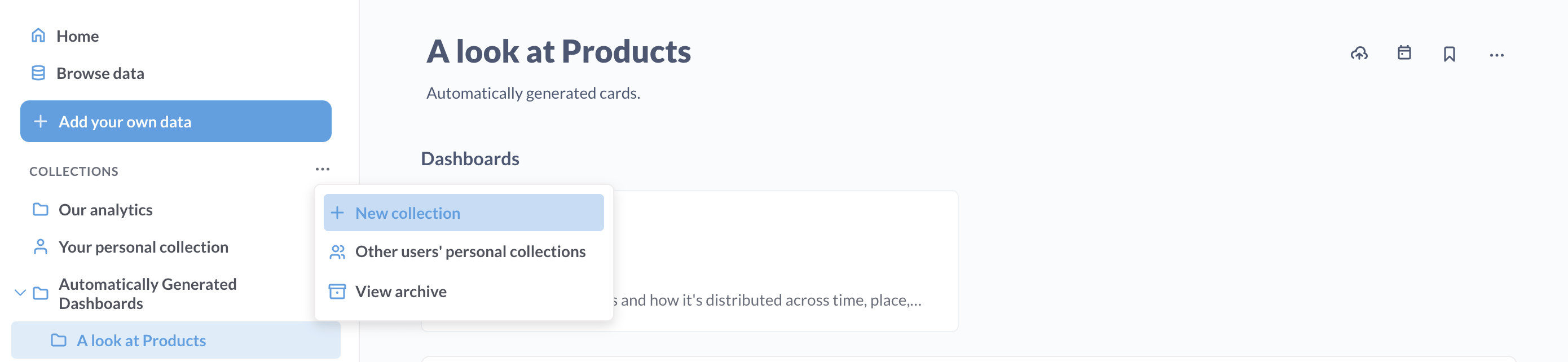
Then we’ll move the A look at Products collection to our newly created Default collection. On the A look at Products collection page, click on the ellipses … and select Move.
Step 4 - Export from source Metabase
Here’s where we actually start using Metabase’s serialization feature.
With our metabase-source instance set up with some questions, now it’s time to export this data and import it into our metabase-target. That way we don’t have to manually recreate our Default Collection in the target Metabase.
Let’s first create a directory in our /tmp directory called metabase_data to store our export:
cd /tmp
mkdir metabase_data
Next, we’ll run the export command.
docker run --rm --name metabase-export \
--network metanet \
-e MB_DB_CONNECTION_URI="postgres://postgres:5432/metabase?user=metabase&password=knockknock" \
-v "/tmp/metabase_data:/target" \
metabase/metabase-enterprise:v1.53.8 "export /target"
This command creates a temporary metabase instance called metabase-export. This temporary Metabase will connect to the Postgres application database for our source Metabase, and export its application data.
If all goes well, after a few seconds you should see some output, followed by a message in your terminal that says serialization.cmd :: Export to '/target' complete! 🚛💨 📦
To verify the export, cd into your directory: /tmp/metabase_data. You should see something like two directories and three YAML files:
Settings
The settings file contains a number of options that you can configure when setting up a new instance. It’ll look something like:
aggregated-query-row-limit: null
application-colors: null
application-favicon-url: null
application-font: null
application-font-files: null
application-logo-url: null
application-name: null
available-fonts: null
available-locales: null
available-timezones: null
breakout-bins-num: null
custom-formatting: null
custom-geojson: null
custom-geojson-enabled: null
default-maps-enabled: null
enable-embedding: null
enable-nested-queries: null
enable-sandboxes?: null
enable-whitelabeling?: null
enable-xrays: null
hide-embed-branding?: null
humanization-strategy: null
landing-page: null
loading-message: null
native-query-autocomplete-match-style: null
persisted-models-enabled: null
report-timezone: null
report-timezone-long: null
report-timezone-short: null
search-typeahead-enabled: null
show-homepage-data: null
show-homepage-pin-message: null
show-homepage-xrays: null
show-lighthouse-illustration: null
show-metabot: null
show-static-embed-terms: null
site-locale: null
site-name: Metawhat
source-address-header: null
start-of-week: null
subscription-allowed-domains: null
unaggregated-query-row-limit: null
uploads-database-id: null
uploads-enabled: null
uploads-schema-name: null
Databases
This directory contains all of metadata settings for your connected databases. In this case, we only have the Sample Database included with Metabase.
Collections
In the collections directory are the collections, dashboards, and questions we set up. The eDuYBjvKEwhFg6QxtBziP_default_collection directory has sub-collections and other items. Each item is prefixed with a code to avoid naming collisions.
Here’s a look at a collection yaml file:
name: Default collection
description: null
entity_id: qmJu_4D1gviNjHUCcn978
slug: default_collection
created_at: "2024-03-12T15:01:45.955848Z"
archived: false
type: null
parent_id: null
personal_owner_id: null
namespace: null
authority_level: null
serdes/meta:
- id: qmJu_4D1gviNjHUCcn978
label: default_collection
model: Collection
Here’s a peek at an example question (called a card) titled Products per category:
ame: Products per Category
description: null
entity_id: bnghENFKtgeKRMfU3sF7y
created_at: "2024-03-12T14:59:01.795343Z"
creator_id: admin@metabase.local
display: row
archived: false
collection_id: JI0l2T_O-_EhdAxk2pdin
collection_preview: true
collection_position: null
query_type: query
dataset: false
cache_ttl: null
database_id: Sample Database
table_id:
- Sample Database
- PUBLIC
- PRODUCTS
enable_embedding: false
embedding_params: null
made_public_by_id: null
public_uuid: null
parameters: []
parameter_mappings: []
dataset_query:
database: Sample Database
query:
aggregation:
- - count
breakout:
- - field
- - Sample Database
- PUBLIC
- PRODUCTS
- CATEGORY
- null
source-table:
- Sample Database
- PUBLIC
- PRODUCTS
type: query
result_metadata: null
visualization_settings:
column_settings: null
graph.colors:
- "#EF8C8C"
graph.dimensions:
- CATEGORY
graph.metrics:
- count
graph.series_labels:
- null
serdes/meta:
- id: bnghENFKtgeKRMfU3sF7y
label: products_per_category
model: Card
initially_published_at: null
metabase_version: v1.49.0
type: question
Step 5 - Import into target Metabase
You’ll need at least one admin account loaded into our target Metabase in order to upload a export. You can login via the app to create that user, or use the script we used above: just remember to change the MB_PORT to 5002, since that’s the port we assigned to our target Metabase. For example, cd into the directory where you saved your create_users.sh script, and run:
MB_HOSTNAME=localhost MB_PORT=5002 ./create_users.sh
We can upload all of these settings into the target Metabase, but let’s assume we only want to import our default collection.
Let’s copy our /tmp/metabase_data directory so we can keep the original contents and make changes to the copy.
cp -r /tmp/metabase_data /tmp/serialize_import
Since every Metabase instance includes the Sample Database, and we didn’t make any changes to the metadata, let’s delete the databases directory. Run:
rm -r /tmp/serialize_import/databases
To verify the changes, you can run diff to see the changes between the original serialized_data directory, and the serialized_load directory you’ll use to import into the target Metabase:
cd /tmp
diff -r metabase_data serialize_import
And you should see the following:
Only in metabase_data: databases
Before you import data into your target Metabase, you’ll need to activate your license.
Now, with our /tmp/serialize_import directory set, we can run the import command to import the metadata into our target Metabase.
docker run --rm --name metabase-export \
--network metanet \
-e MB_DB_CONNECTION_URI="postgres://postgres-target:5432/metabase?user=metabase&password=knockknock" \
-v "/tmp/serialize_import:/target" \
metabase/metabase-enterprise:v1.53.8 "import /target"
Step 6 - Verify dashboard and collection in target Metabase
Now, if you log in to the target Metabase at http://localhost:5002, you should see our Default collection ready to go, containing our A look at your Products table collection.
And that’s it: you’ve preloaded a fresh instance of Metabase with a collection containing a dashboard full of questions!
Serialization limitations
Just note that serialization dumps do not contain certain data:
- Permission settings
- User accounts or settings
- Alerts on saved questions
- Personal collections or their contents
Serialization via the API
You can also import and export Metabase application data via the API. See Serializing Metabase via the API. Exporting and importing via ther API can be useful for instances on Metabase Cloud (where you don’t have access to the environment).
Other use cases for serialization
Using the serialization feature to export questions and dashboards opens up some cool possibilities, including:
- Adding version control to questions and dashboards. You can check in the downloaded metadata to a repository, and manage changes to that data via version control software like git.
- Setting up a staging environment for Metabase. You can play around with a staging environment until you’re happy with the changes, then export the metadata, and upload it to a production environment.
Play around with the serialization feature, and let us know how you’re using it on our on our forum.
Next: Setting up a git-based workflow
Create models, questions, and dashboards in a staging Metabase, commit your changes to a repository, and push those changes to your production Metabase.