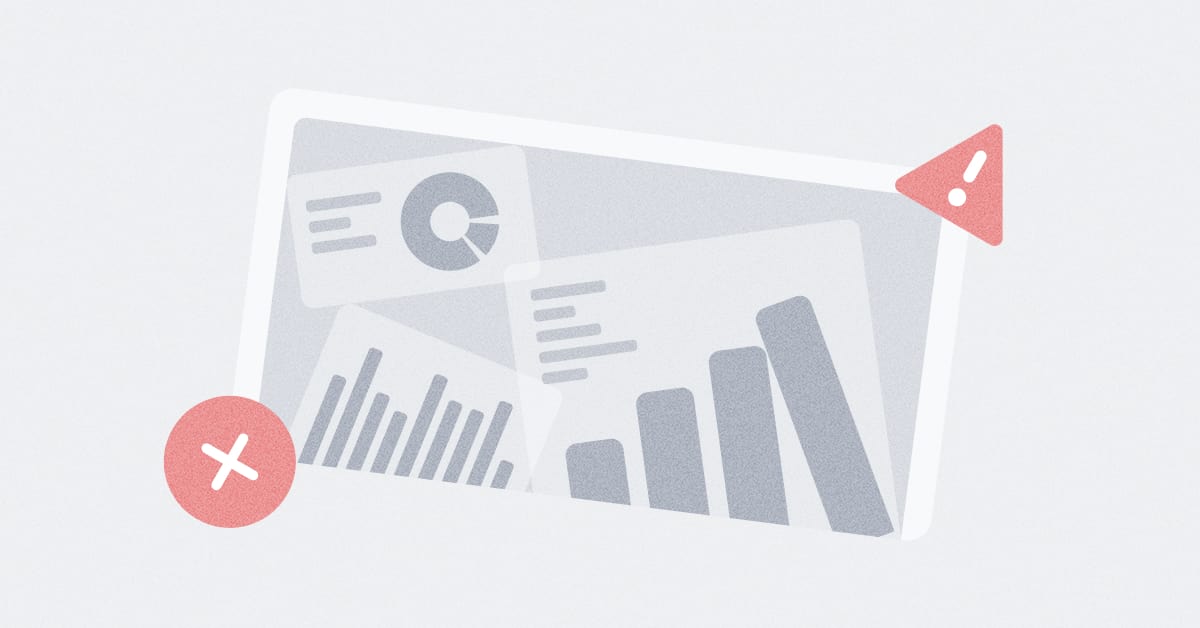These are the docs for the Metabase master branch. Some features documented here may not yet be available in the latest release. Check out the docs for the latest version, Metabase v0.54.
Upgrading Metabase
Instructions for upgrading to a new Metabase release.
Backing up your application database
The application database keeps track of all of your people, dashboards, questions, collections, permissions: all the application data in Metabase (that is, everything but the data you’ve connected to Metabase). While it’s unlikely you’ll need to roll back to your current version, a backup will do wonders for your peace of mind.
See Backing up Metabase application data.
Swapping in the new Metabase version
Steps differ depending on whether you’re running the JAR or a Docker image.
Upgrading a JAR running locally
If you’re running the JVM Jar file directly:
-
Download the latest version of the JAR file:
-
Use a terminal to access your existing Metabase process and kill it (usually CTRL-C).
-
Replace the existing JAR file (
metabase.jar) in your Metabase directory with the newer version. -
Restart the server:
java --add-opens java.base/java.nio=ALL-UNNAMED -jar metabase.jar
On startup, Metabase will perform any tasks it needs to complete the upgrade. Once Metabase has completed those tasks, you’ll be running the new version.
Upgrading a JAR running in production as a service
To upgrade, you’ll need to stop the service, replace the JAR with the newer version, and restart the service.
E.g., if you’re running Metabase on Debian as a service using Nginx.
-
Download the latest version of the JAR file:
-
Stop the Metabase service. Aassuming you called your service
metabase.service), you’ll run:sudo systemctl stop metabase.service -
In your Metabase directory on your server, replace the current (older) Metabase JAR file with the newer JAR you downloaded.
-
Restart the service:
sudo systemctl restart metabase.service
Upgrading the Docker image
If you’re running Metabase in a Docker container:
-
Back up your application database.
WARNING: If you’re not using a production-ready database, your application data (questions, dashboards, and so on) will have been stored in an H2 database inside your container. Upgrading requires swapping out your existing container for a new image with the upgraded Metabase JAR, which will wipe out your application data. We recommend switching to a production-ready database before you upgrade.
-
Stop the current Docker container.
-
Pull the latest Metabase Docker image.
Metabase Open Source:
docker pull metabase/metabase:latestMetabase Pro or Enterprise:
docker pull metabase/metabase-enterprise:latest -
Start the new Docker container. Depending on the ports and what you want to name the container, the command will look something like:
Metabase Open Source:
docker run -d -p 3000:3000 -e MB_DB_CONNECTION_URI="jdbc:postgresql://<host>:5432/metabase?user=<username>&password=<password>" --name metabase metabase/metabase:latestMetabase Pro or Enterprise:
docker run -d -p 3000:3000 -e MB_DB_CONNECTION_URI="jdbc:postgresql://<host>:5432/metabase?user=<username>&password=<password>" --name metabase metabase/metabase-enterprise:latest
On startup, Metabase will perform the upgrade automatically. Once Metabase has completed the upgrade, you’ll be running the new version.
Upgrading from older versions of Metabase
If you’re on a Metabase version older than Metabase 40, you’ll need to upgrade release by release until you’re on the latest version of Metabase 40. From the latest version of Metabase 40, you can then jump to the current version of Metabase.
For example, if you’re running Metabase 1.38, your upgrade path would look like:
- 1.38.X
- 1.39.X
- 1.40.X
- Latest
With X being the latest version available for each release.
Check out a list of Metabase releases.
Upgrading Metabase Cloud
If you’re on a Metabase Cloud plan, we’ll upgrade your Metabase automatically with each new release; no action needed on your end. How soon we upgrade you depends on the type of release:
- Minor releases (e.g., x.47.4 to x.47.5): Usually about a week.
- Major releases (e.g., x.47.4 to x.48.0): Longer, usually weeks (just to make sure everything goes smoothly).
Cloud customers can request an early upgrade by emailing support at help@metabase.com. Include the URL of the Metabase you want us to upgrade.
Upgrading Metabase on other platforms
Rolling back an upgrade
In general, regular backups (especially backups before upgrading), are the best policy, so we recommend reverting to a backup of your application database to roll back an upgrade.
But if you’ve made changes to your application database since upgrading that you want to keep, you may be able to use the migrate down command to roll back your Metabase application database to support the previous Metabase version you were running. When Metabase upgrades to a new version, it runs migrations that may change the application database schema. The migrate down command undoes those schema changes. In general, we recommend restoring from a backup (the backup that you definitely remembered to generate before upgrading), and only using the migrate down command if you really need to keep changes made after your upgrade.
Using the migrate down command
Stop your Metabase and use the current, upgraded Metabase JAR (not the Metabase JAR you want to roll back to) to complete the rollback with the migrate down command. Make sure that the connection details for your application database are set in the environment variables, for example:
export MB_DB_TYPE=postgres
export MB_DB_DBNAME=metabaseappdb
export MB_DB_PORT=5432
export MB_DB_USER=username
export MB_DB_PASS=password
export MB_DB_HOST=localhost
java --add-opens java.base/java.nio=ALL-UNNAMED -jar metabase.jar migrate down
If you’re running Docker, use the command "migrate down" (with the quotes around "migrate down"), and include the connection details for your application database, for example:
docker run
-e "MB_DB_TYPE=postgres" \
-e "MB_DB_DBNAME=metabaseappdb" \
-e "MB_DB_PORT=5432" \
-e "MB_DB_USER=name" \
-e "MB_DB_PASS=password" \
-e "MB_DB_HOST=my-database-host" \
--rm metabase/metabase "migrate down"
If you’re running Docker Compose with the right environments variables, the command would be:
docker compose run metabase "migrate down"
Note the quotes around "migrate down" for the Docker and Docker compose command.
Once the migration process completes, start up Metabase using the JAR or Docker image for the version you want to run.
Read docs for other versions of Metabase.