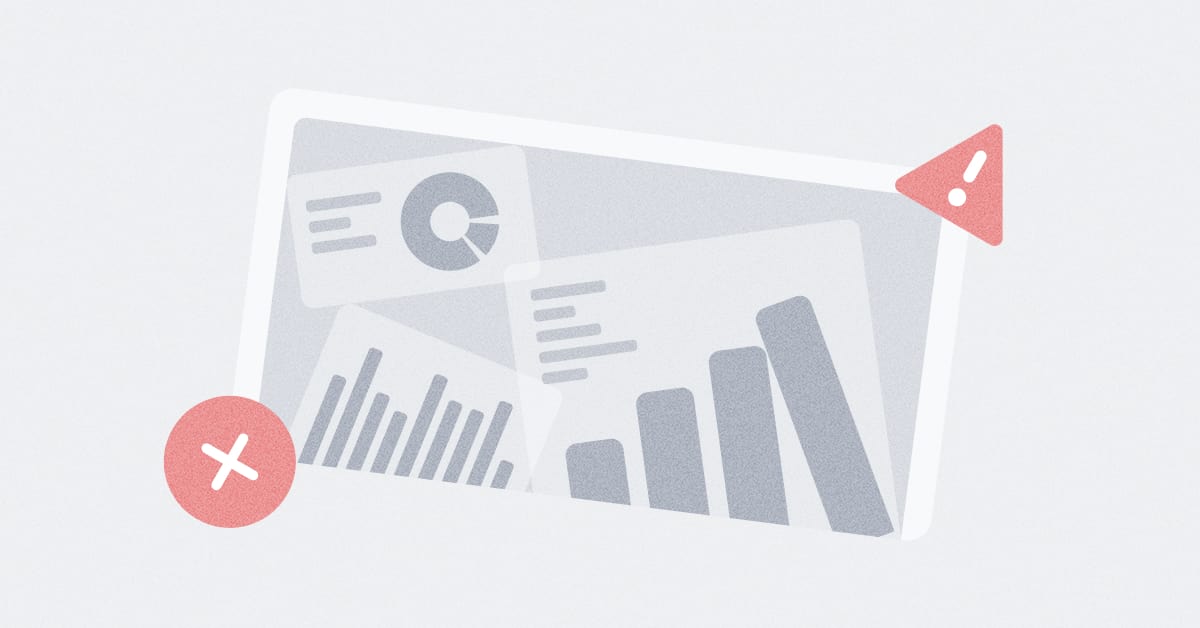These are the docs for the Metabase master branch. Some features documented here may not yet be available in the latest release. Check out the docs for the latest version, Metabase v0.54.
Google Sign-In
Enabling Google Sign-In for single sign-on (SSO) lets your team log in with a click instead of using email and password. SSO can also be used to let people create Metabase accounts without asking an admin to add each person manually. You can find SSO options under Settings > Admin settings > Authentication.
If you’d like to have people authenticate with SAML or JWT, Metabase’s Pro and Enterprise let you do just that.
Enabling Google Sign-In
Google Sign-In is a good option for SSO if:
- Your team is already using Google Workspace, or
- You’d like to use Google’s 2-step or multi-factor authentication (2FA or MFA) to secure your Metabase.
Get your Client ID from the Google developer console
To let your team start signing in with Google, you’ll first need to create an application through Google’s developer console.
Next, you’ll have to create authorization credentials and get a Google API Client ID:
- In the
Authorized JavaScript originssection, specify the URI of your Metabase instance. - Leave the
Authorized Redirect URIssection blank. - Copy your Client ID, which you’ll paste into Metabase when setting up Google Sign-in.
Setting up Google Sign-in in Metabase
Once you have your Google API Client ID (ending in .apps.googleusercontent.com), visit your Metabase and:
- Click on the settings Gear icon in the upper right.
- Select Admin settings.
- In the Settings tab, click on Authentication.
- On the Sign in with Google card, click Set up.
- In the Client ID field, paste your Google API Client ID.
Creating Metabase accounts with Google Sign-in
On paid plans, you’re charged for each active account.
If people’s Google account email addresses are from a specific domain, and you want to allow them to sign up on their own, you can enter that domain in the Domain field.
Once set up, existing Metabase users signed in to a Google account that matches the email they used to set up their Metabase account will be able to sign in with just a click.
Note that Metabase accounts created with Google Sign-In will not have passwords; they must use Google to sign in to Metabase.
Multiple domains for Google Sign-in
Multiple domains for Google Sign-in is only available on Pro and Enterprise plans (both self-hosted and on Metabase Cloud).
If you’re on a pro or Enterprise plan, you can specify multiple domains from the same Google Workspace in the Domain field, separated by a comma. For example, mycompany.com,example.com.br,otherdomain.co.uk.
Syncing user attributes with Google
User attributes can’t be synced with regular Google Sign-In. To synchronize user attributes, you’ll need to set up Google SAML or JWT instead.
Read docs for other versions of Metabase.