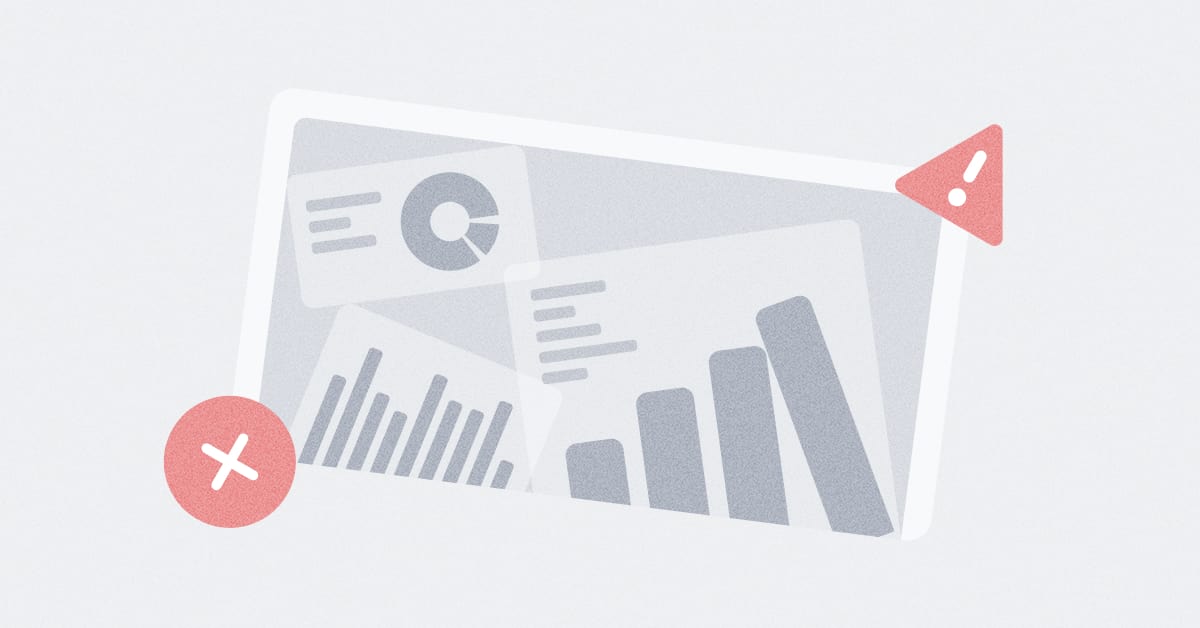These are the docs for the Metabase master branch. Some features documented here may not yet be available in the latest release. Check out the docs for the latest version, Metabase v0.54.
API keys
Metabase can create API keys to authenticate programmatic requests to the API. To set the permissions for an API key, you can assign the key to a group.
Fair warning about Metabase’s API
We don’t version the Metabase API. We rarely change API endpoints, and almost never remove them, but if you write code that relies on the API, there’s a chance you might have to update your code in the future.
That said, there are times when it’s nice to work with the API, like when managing permissions with a large number of people and groups, or bulk archiving, or content creation. So we added the ability to create API keys to authenticate your programmatic requests.
Create an API key
To create an API key:
- Click on the gear icon in the upper right.
- Select Admin settings.
- Go to the Settings tab.
- Click on the Authentication tab on the left menu.
- Scroll to API Keys and click Manage.
- Click the Create API Key button.
- Enter a Key name. You can have multiple API keys, so give it a name that will help you remember what you’re using the key for.
- Select a Group. The key will have the same permissions granted to that group.
- Click Create.
- Copy the generated API key and save it somewhere safe. Metabase won’t be able to show you the key again. If you lose the key, you’ll need to regenerate a new key.
Creating API keys from the config file
If you’re on a Pro or Enterprise self-hosted plan, you can create API keys via the configuration file.
Managing API Keys
To view and manage existing API keys:
- Click on the gear icon in the upper right.
- Select Admin settings.
- Go to the Settings tab.
- Click on the Authentication tab on the left menu.
- Scroll to API Keys and click Manage.
Editing API keys
To edit an API key, scroll to the key you want to edit and click on the pencil icon. Metabase will pop up an Edit API Key modal where you can edit:
- The key’s name
- Which group the key belongs to.
- Change (regenerate) the key. Metabase will replace the existing API key with a new key. You won’t be able to recover the old key.
Deleting API keys
You won’t be able to recover a deleted API key. You’ll have to create a new key.
To delete an API Key:
- Click on the gear icon in the upper right.
- Select Admin settings.
- Go to the Settings tab.
- Click on the Authentication tab on the left menu.
- Scroll to API Keys and click Manage.
- Select the key you want to delete and click the trash icon.
- Metabase will pop up a Delete API Key modal. Click the Delete API Key button.
Metabase will transfer API keys associated with a group that gets deleted to the All users group
If you have API keys assigned to a group, but then someone deletes that group, the API keys will still work, but Metabase will reassign those keys to the All users group. If you want to change their group, you’ll need to edit the keys manually.
Example GET requests
Here are some example GET requests that return the groups in your Metabase. These examples assume you’re running Metabase locally on the default port: 3000.
curl example
Replace YOUR_API_KEY with the API key you generated above.
curl \
-H 'x-api-key: YOUR_API_KEY' \
-X GET 'http://localhost:3000/api/permissions/group'
JavaScript example
Assuming you’ve set your key as an environment variable like so:
export METABASE_API_KEY="YOUR_API_KEY"
Here’s a basic GET request using fetch to get the list of groups. You can copy the code, save it as file (e.g., as api-test.js), and run the code with node api-test.js.
// Assuming you've set the key in process with
// `export METABASE_API_KEY="YOUR_KEY_HERE"`
const API_KEY = process.env.METABASE_API_KEY;
const init = {
headers: {
"Content-Type": "application/json",
"X-API-KEY": API_KEY,
},
};
const host = "http://127.0.0.1:3000";
async function getGroups() {
const response = await fetch(`${host}/api/permissions/group`, init);
return response.json();
}
getGroups().then(groups => console.log("Groups in your Metabase:", groups));
Further reading
Read docs for other versions of Metabase.